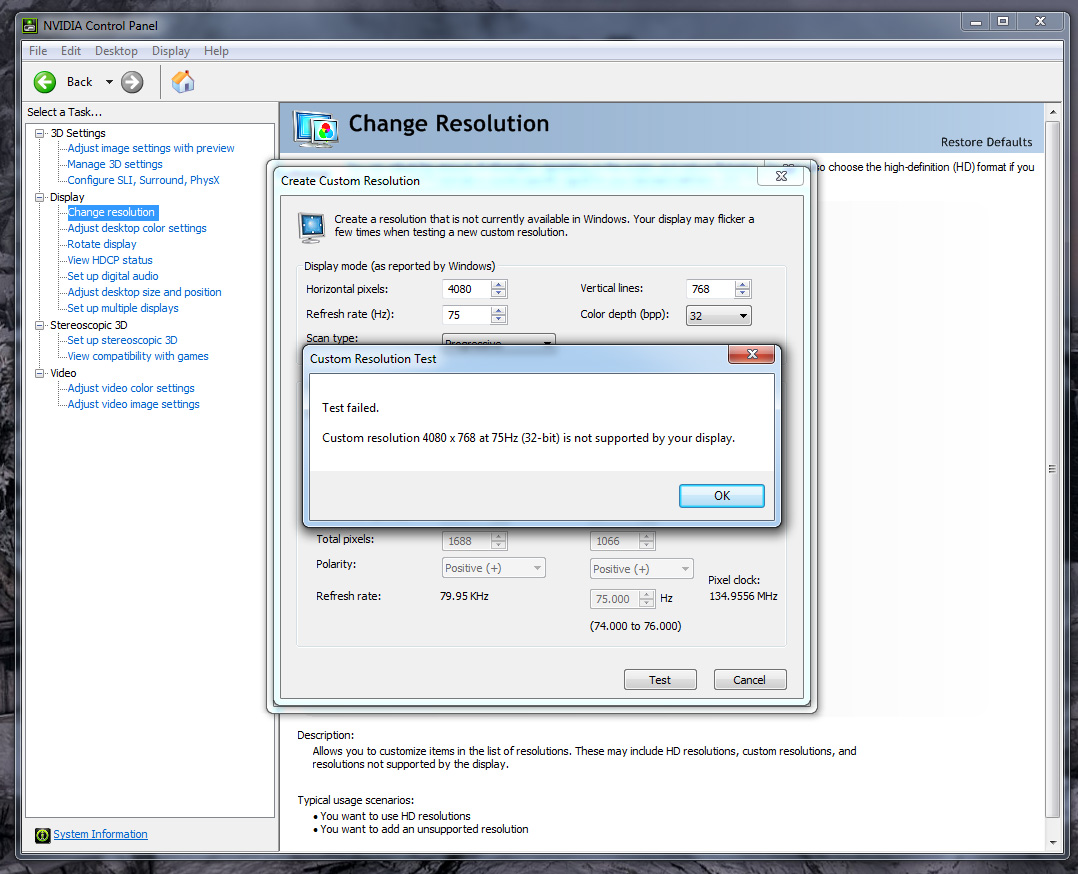Red vs Green vs Blue V2 - Resolution Support
Resolution Support
Eyefinity and Nvidia Surround are able to handle any mainstream monitors natively at the frequency required for a 3x1L setup. Obviously, the higher the resolution, the worse the performance will be, but both setups will work.
Eyefinity can support a greater range of monitor setups than Nvidia Surround, but I am only testing 3x1L here which all 3 systems support. Look to Eyefinity if you want to run a more flexible setup such as 5x1 Portrait. Nvidia have also announced that their new Surround software supports a fourth accessory display on top of the 3x1 Surround setup, but is unable to support other setups such as 5x1 Portrait or 2x3 Landscape. I have been unable to get the accessory display to work on the 4th DVI output, using 2 x GTX560s and 301.24 drivers, so it may be a GTX680 only thing at the moment.
The Matrox Triplehead2Go Digital Edition is limited to 5040x1050 at 59/60Hz (the site says 60Hz but has a disclaimer to say it may actually be 59Hz, which it is for me) or 5760x1080 at 50Hz.
To understand why this is, you have to understand the Matrox setup. It only uses one video output from your graphics card to source the whole image and a USB cable to control the box. You then plug 3 monitors into the Triplehead2Go box. The dual-link DVI connection on the box and your graphics card has a limited bandwidth of just 7.92Gbit/s, and at these resolutions it is absolutely maxed out. In fact, from what I have researched, it appears that it can only support 57Hz at 5040x1050 and the last 2 frames per second are sent via the USB cable.
This is not a huge problem for 3 x 1680x1050 monitors as nearly all of these monitors will support 59Hz, but it is a problem for 3 x 1920x1080 users as not all monitors will support 50Hz. And if you use larger monitors like 1920x1200, then forget it.
So when it came to testing the Triplehead2Go DisplayPort Edition, I was hoping that the larger bandwidth of the DisplayPort connections would allow 3 x 1920x1080 at 60Hz. This may offset some of the deficiencies the DisplayPort Edition has proven to have over the Digital Edition. It turns out that it does not support 60Hz for 3 x 1920x1080 though; it is also limited to 50Hz, which is just as limiting as the Digital Edition. This is a real shame.
Monitors With Different Resolutions
Something I was asked by a forum member to test was to see how the systems perform with one non-native monitor. For example, you had a larger center monitor (let's say 2560x1440) than your two outside ones (1680x1050), and you wanted to use an extended desktop for working and a surround setup for gaming.
Eyefinity handles this extremely well once you set it up. Using Windows-P, go to extended mode and all displays will be at their native resolution. After this, setup an Eyefinity group, which will run at the highest resolution supported by all your monitors. This will also change Windows to Duplicate mode. So in this case, the Eyefinity resolution will be 5040x1050 (plus any bezel correction you apply). So now, in Extended mode the computer will behave like an extended desktop and all monitors will be at their native resolution (the center will be at 2560x1440 and the two outside ones will be at 1680x1050). When you want to game, simply Windows-P to Duplicate mode, and the system will run all 3 monitors at 1680x1050 (plus any bezel correction you have applied) in Eyefinity mode.
Nvidia Surround is not so good. When you configure an extended desktop, all monitors run at their native resolution, which is what you expect. But in Surround, it did not detect the proper Surround resolution I should be able to run. For example, to test this, I connected 2 x 1680x1050 displays and 1 x 1360x768 display. I should be able to configure 4080x768 as my surround resolution (which worked well when I tested them in Eyefinity), but I couldn't. The closest resolution I could choose was 3840x1024 which looked bad on all my monitors. I tried creating a custom resolution and it just told me that it failed. The major downside is that you cannot just Windows-P between Surround and Extended mode either - it stuffs up the monitor configurations. There doesn't seem to be a profile system that you can save your modes to and toggle between them either. You have to configure it through the Nvidia control panel every time, as far as I can tell. Not ideal for this situation.
Note that if all your monitors are the same resolution, using Nvidia Surround you shouldn't have to change to an extended desktop and back again, because the extended desktop functionality is replicated in Nvidia Surround now. But if they are not the same resolution and you like switching between the two, then you will find Nvidia Surround unsuitable to your needs.
So for this particular circumstance, Eyefinity wins.