Review: Corsair Vengeance M90 Mouse & K90 Keyboard - Hardware
The hardware is where the M90 and K90 really shine. The keyboard has a solid weight that I like. There is no chance of the keyboard sliding around during usage. The enclosure is plastic with rubber feet and soft textured, matte finish wrist rest. The top of the main keyboard part is brushed aluminum and is quite attractive. The area around the macro keys is topped with plastic. While it helps to distinguish the macro keys, I wonder if they keyboard might have looked better with a solid aluminum face.
Corsair uses the Cherry MX Red switches for the primary key area, the arrow keys, and the keypad. They use "tuned silicon" dome key switches for the F-Keys, the macro keys, and the other "function" keys (PrtScn, Home, End, etc.). Additional keys include media keys for Stop, Start/Pause, Forward and Backward. There is also a mute key and drum roller for volume. Finally, there are the four buttons for programming macros, and switching macro banks, a button for setting the keyboard illumination and a Windows lock key.
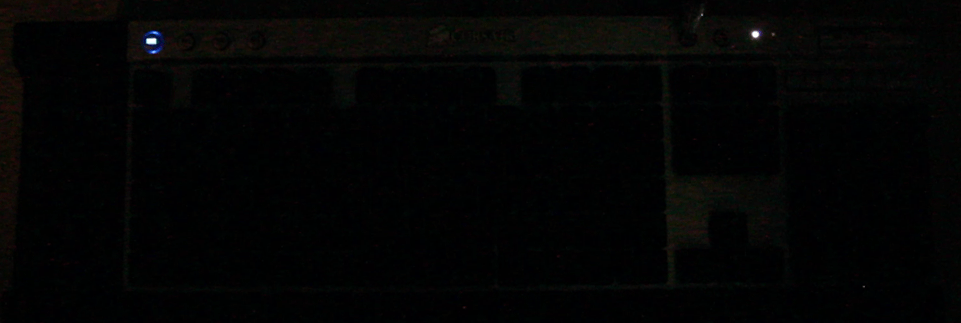
The cable is heavy duty, covered in a braided nylon. It splits about six inches from the end into two gold-plated USB connectors. The cable is really a departure from most cables you see on other keyboard - thin, rubberized and fragile. Over time I find that these types of cables pick up dirt and get a gummy feeling. I'm confident I won't have any of these issues with the Corsair K90.
In addition to the tactile feedback, mechanical keyboards are known for (and often prized for) their "clicky" sound. The Cherry MX Red switch is billed as both a non-tactile, and a non-clicky. Even so, any mechanical keyboard will be louder than its non-mechanical brethren.
If you're working or gaming in your own room or office, the noise is only yours to worry about. However, if you are in a shared space (cubicle, open floor plan, dorm room, etc.), you'll need to ensure those around you are willing to accept the added noise pollution. Below is a chart comparing the dB of various keyboarding surfaces and situations.
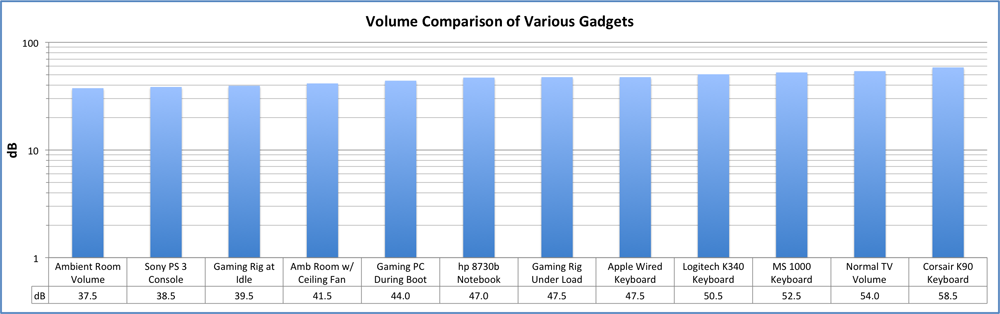
For my day job I work out of a home office, and am on numerous conference calls during the day. I can work on my company-provided laptop, or type on my Mac Pro keyboard without disturbing anyone. Using the mechanical keyboard would have required me to constantly ride the mute button as to not disturb anyone on my calls. It also would have required me to run my speakerphone at a louder volume to hear over the keyboard.
Again, the difference to your current setup and the K90 (or any mechanical keyboard) will be determined by what you are used to now. I'm coming from a low noise environment (and have sensitive hearing), and the difference to the Cherry MX Red switches is quite noticeable.
The M90 mouse is amazingly bi-polar. It has a slight heft that feels solid in the hand, but it glides with ease - starting and stopping on a dime (or maybe a pixel). I've had mice that had the heft, but lacked the smoothness. And conversely I've had featherweight mice that slid across the desk too easily, feeling loose and sloppy in the hand. The M90 is the best of both worlds.
The base is the same brushed aluminum as the keyboard, and the top is a soft-touch textured plastic. The weight is placed in the rear of the unit, and the PTFE feet give it the smooth glide I mentioned earlier.
As with most all mice, it has two primary buttons on top. It also has a weighted metal scroll wheel, that is clickable and has a "notched" action. There are 12 other programmable buttons. By default, two at the front-most corner are preassigned for adjusting the sensitivity in 100dpi increments. The two rear most buttons are reserved for switching profiles on the fly.
The six available profiles are indicated by an LED array on the front left. These four buttons are the hardest to reach on the side, and it makes sense to keep these lesser used functions out of the way.