Game Solution Utilities
The WSGF is home to a lot of different game solutions. Some are easy (like an .ini edit), but others are quite difficult (HEX or memory editing). This article collects a number of tools used to edit popular titles.
Dopefish's Multi-Game Widescreen Fixer
Forum member dopefish created a widescreen patch that is usable in BF2, BF2142 and BioShock. You can get hit his personal page for the hack here, where he maintains a full feature list and changelog. You can join in this discussion thread in the forums. The patch is allowed by Punk-Buster. Though not officially supported, EvenBalance and EA have both confirmed it is allowed.
The latest released version is v2.3.59
The list currently supported games
- Battlefield 2
- Battlefield 2142
- BioShock
- Call of Duty 2
- Call of Duty 4: Modern Warfare
- Call of Duty: World at War
- Call of Duty: Modern Warfare 2
- Call of Duty: Black Ops
- Darkest of Days (Demo)
- Ghost Recon
- Halo
- SEGA Rally Revo
- Unreal Tournament III
- Wolfenstein
QuakeII .exe with Widescreen Support
Ok this game is VERY old but you might want it for nostalgic reasons. It 'may' only work for single player, i haven't tried it online (version might be different). I searched online for a widescreen hack and couldn't find one so i downloaded the source and made my own (all perfectly legal - id released source code for Quake II). You can download the recompiled .exe here.
Current Resolutions Supported
vidmode_t vid_modes[] =
{
{ "Mode 0: 640x480", 640, 480, 0 },
{ "Mode 1: 720x480", 720, 480, 1 },
{ "Mode 2: 864x480", 864, 480, 2 },
{ "Mode 3: 1280x720", 1280, 720, 3 },
{ "Mode 4: 1280x768", 1280, 768, 4 },
{ "Mode 5: 1280x800", 1280, 800, 5 },
{ "Mode 6: 1280x864", 1280, 864, 6 },
{ "Mode 7: 1280x1024", 1280, 1024, 7 },
{ "Mode 8: 1440x900", 1440, 900, 8 },
{ "Mode 9: 1680x1050", 1680, 1050, 9 },
{ "Mode 10: 1920x1080", 1920, 1080, 10 },
{ "Mode 11: 1920x1200", 1920, 1200, 11 }
};
Usage Notes
These modes replace existing 4:3 modes. You probably already have an old mode set which will cause quake2 to open in a window after copying this exe. Set the new video mode and then you can go fullscreen by hitting ALT-ENTER. You can also set this mode in config.cfg in the baseq2 directory.
You may have to install the final quake2 patch from www.idsoftware.com for this exe to work right with other dlls. I'm not a quake2 programmer and hoped someone else had already done this, but i could not find this and knew this would be easy to add to the source code. Fortunately the source code provided by ID compiles with Visual Studio.NET 2K3 without any tweaking or i would have given up.
Racer_S Hacks
Racer_S (who runs http://www.tocaedit.com/) is probably the most prolific widescreen and Surround hacker on the Internet. He is responsible for more high profile FOV and Camera hacks that anyone else. This page lists most of the hacks he has produced, including some not directly related to widescreen gaming (e.g trainers, controller emulators). Hacks for individual games have been attached to the individual DR pages on the site.
Universal Resolution Changer
Racer_S wrote a hack for Just Cause with the disclaimer - "May work for other games." Guess what? It does. Copies of the URes Changer have been attached to the DR pages on the site. Feel free to grab a copy and try with other games as well.
- Just Cause
- Evil Genius
- Psi-Ops
Game-Specific Patches
Camera Hacks
- Colin McRae Rally 4 (+ Force Feedback Emulator)
- Condemned: Criminal Origins
- Evolution GT
- Flat Out 2
- GTA: San Andreas (+ Advanced Control)
- GTA: Vice City (+ FOV hack, FFE & other input utilities)
- Mirror's Edge
- NASCAR Racing 2003
- Need for Speed Most Wanted (+ Res Launcher & Trainer)
- TOCA Race Driver 2
- TOCA Race Driver 3 (+ H-Shifter)
- Richard Burns Rally (+ Gauges, H-Shift & RBRnet)
FOV Hacks
- Assassin's Creed
- Dead to Rights
- Far Cry
- GTA III
- Halo
- Hitman: Contracts
- Hot Wheels World Race
- Kane & Lynch 2: Dog Days
- Lego Drome Racers
- Manhunt
- Mercedes Benz World Racing (+ Trainer & Multiplayer utility)
- Need For Speed Underground 2 (+ Trainer)
- Raven Shield 3
- The Saboteur v1.0
- Silent Hill 3
- S.T.A.L.K.E.R.
- Stranglehold v1.0
- Tomb Raider Anniversary
- Tomb Raider Legend (+ Texture Ripper)
- Wheelman
- Yager
Res Launchers only
Squ1zZy UniPatcher
Squ1zZy put together a patcher to do the manual work of replacing HEX offsets. If someone has found the offets in a game, you can use this patcher to substitute in the values for your resolution. Below is a screenshot showing example offsets. You can discuss the tool in this thread.
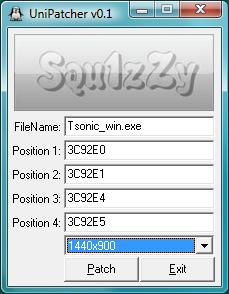
| Attachment | Size |
|---|---|
| UniPatcher.rar | 279.48 KB |
Star Wars: Knights of the Old Republic
Here is the info for patching Star Wars: Knights of the Old Republic with the WS and HUD patches, so that the game will run properly in widescreen. Note that you should perform the steps described in both the WS Resolutions and HUD Correction sections.
Patching
Special Instructions for Steam Version
Unfortunately, because the Steam version executable is encrypted, UniWS can not be used to modify the Steam version of the game directly. However, UniWS will work on a no-CD (cracked) executable of the original disc version of the game. This executable can in turn be used with the Steam version's content files to play the Steam version in widescreen.
Please be aware that using a cracked exe could be seen as a violation of Steam's Subscriber Agreement, and you accept full responsibility for whatever resulting consequences, if any. In practice however, Steam has generally allowed us to discuss the mod openly on their forums and there are other precedents where they've allowed (or knowingly overlooked) the use of alternate executables for modding purposes.
- We can not provide direct links to the no-CD executable, but search on "Kotor no-CD" in the search engine of your choice and you should find it quickly.
- The no-CD version you need is the v1.03 fixed EXE by FairLight.
- Unzip the no-CD executable and replace the executable in the game's install directory (typically C:\Program Files\Steam\steamapps\common\swkotor\).
- (Optional) After running UniWS described in the section below, you may wish to rename the edited executable so that it is not overwritten during Steam content verification, but you'll need to manually create a shortcut to it then, as it will not launch from the Steam Games menu.
Widescreen Resolutions
The game plays in Hor+ widescreen with the use of the UniWS patcher, originally developed by Wogg. The Patcher consists of two parts: Uniws.exe (which is the GUI interface and patcher), and the patches.ini file (which contains the game data to make the patch).
- We strongly suggest making a backup copy of the KotOR executable (swkotor.exe) and placing it somewhere safe before modifying the game.
- Download UniWS here: UniWS.zip. Unzip to a directory of your choice and run.
- Choose "Star Wars: KOTOR (1024x768 interface)" from the Game dropdown menu, regardless of what resolution you want to patch to.
- Locate the game's folder in the folder browser.
- Enter your chosen widescreen resolution and click the Patch button. Note that widescreen resolutions lower than 1440x900 will not work! If you need to patch to a resolution lower than 1440x900 see the Notes below.
- If the Patch button or resolution boxes are greyed out, you have either not selected the appropriate directory, or your version of the game is not compatible with UniWS. UniWS only supports the v1.03 retail disc or no-CD versions of KotOR.
- The new resolution should now be available in the game's options menu. However, some people have reported the resolution does not show up. For this reason, we recommend setting the resolution in the ini file before starting the game. Open swkotor.ini found in the game's main installation directory and edit the "Height=" and "Width=" settings to match the resolution you specified in UniWS.
- If the UniWS patcher does not work for some reason, please see the detailed explanation on how to edit the HEX in this forum thread.
HUD Correction
Sweetz (old username: Stevedroid), with the help of Malakaius (who originally discovered the HUD files could be edited), has created adjusted HUD files for all working common widescreen resolutions as well as corrected 2D backgrounds for the menus. Many thanks to both of them, without whom this would not be possible.
- Download the appropriate file for your selected resolution from the below links.
- Unzip the files into the "Override" directory found under your main KOTOR installation directory.
1530x864 (Use for 720p HDTV or 1360/1366x768 displays)
1440x900
1680x1050
1920x1080
1920x1080 (Updated by nix3r)
1920x1200
2560x1600
Troubleshooting
First, please review the instructions carefully, making sure you didn't miss a step. We've found that 9 times out 10 when someone reports trouble getting the mod to work correctly, they made a small mistake or skipped a step.
If you experience an issue where you can not move the mouse cursor all the way to the right edge of the screen, enable Hardware Mouse in the game's options.
If pre-rendered movies aren't playing correctly:
By default, KotOR is hardcoded to play pre-rendered movies at 800x600 regardless of game resolution. UniWS alters this so that movies will play at the same resolution the game is patched to, this fixes movie playback on some systems where it did not work. However, some people have indicated that while movies played fine in the pre-modded game, they do not display correctly after modding. As a possible solution, UniWS's patches.ini can be altered so that it will not modify the movie resolution.
- First undo any previous patching using UniWS (you don't need to touch the HUD files, just run UniWS), or use your backup copy of the executable.
- Open the patches.ini file that comes with UniWS in a text editor.
- Find the section labled: [Star Wars: KOTOR (1024x768 interface)]
- Remove the following lines in this section:
;movies edit 1
p6modfile=swkotor.exe
p6undofile=swkotorc.undom1
p6sig=800200007515813DD8D17800E001
p6sigwild=00000000000000
p6xoffset=0
p6yoffset=12
p6occur=1
;movies edit 2
p7modfile=swkotor.exe
p7undofile=swkotorc.undom2
p7sig=80020000C7442410E001
p7sigwild=0000000000
p7xoffset=0
p7yoffset=8
p7occur=1
Save the file and repeat the WS Resolutions steps using the updated patches.ini
Notes
If KOTOR is run at standard widescreen resolutions below 1440x900 it will either crash, or dialog text will be missing (preventing the player from responding to conversations and rendering the game unplayable). For users of 720p HDTVs or 1360x768 displays, I suggest setting up a custom resolution of 1530x864 (the closest resolution that runs ok) and using video card scaling to downscale this to your native resolution. You would then patch KOTOR to use 1530x864 based on the instructions above, not 1360x768. Files have been provided for this resolution. For 1280x800 users, the same solution of setting up a custom resolution and downscaling will work; 1440x900 would be an appropriate choice in that case. Setting up custom resolutions can be a troublesome process and varies from driver to driver, ask around on video card enthusiast forums (Guru3D, Beyond3D, Rage3D, NVNews, etc.) for instructions on how to create custom resolutions with your video card if you do not know how to do this.
This is no longer necessary with the release of KotOR High Resolution Menus, set up UniWS as usual, then you can instead install this mod (setting to run in letterboxing for 1366/1360 x 768 with the .bat patcher. It also has support for 1280x720 and other resolutions that previously needed workarounds. This will fix the HUD issues.
https://deadlystream.com/files/file/1159-kotor-high-resolution-menus/?ta...
The highest resolution KOTOR normally supports is 1600x1200. Therefore, 1600x1200 was highest resolution available for the 2D background art. My (Sweetz's) fixed 2D backgrounds are merely resized/recentered versions of the original source art. For resolutions with a width greater than 1600, I simply filled in the extra space with black because I'm not the greatest with Photoshop. The menu backgrounds are simple TGA image files, so if you do have some art skills, you may be able to fill in the blank space with something a bit better looking. Please share them (contact Sweetz through the forums) if you do.
Star Wars: Knights of the Old Republic II
Stevedroid has created new HUD files that fix the map stretching issue in the HUD. Overall, the HUD still stretches, but this removes the glaring flaw of the map not showing the player's actual position. There are HUD files for 16:9 and 16:10. Unzip and place the mipc28x6_p.gui file in the Override folder found under your main KOTOR 2 installation directory.
Tell Tale Games Custom Resolution Tool
How would you like to play Sam and Max season 1 in 1920x1080 widescreen? How about other special modes your monitor supports?
Just download the TTres patcher from here. You also need to download and install the Visual C++ Runtime Components.
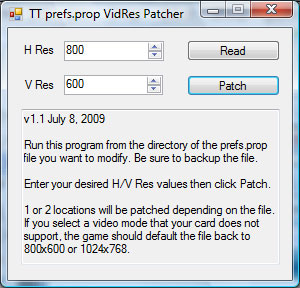
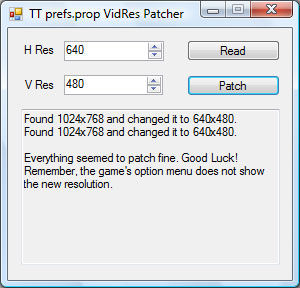
Installation
Note: You have to run the game at least once so the prefs.prop file is built. You may also have to select the video mode at least once so a resolution mode is stored in the prefs.prop file.
Put the file in the same directory as the prefs.prop file you would like to modify, set the video resolution you would like from 640x480 to 4095x4095 and click patch.
You can back up the original file if you like. If there are any problems with the patched file, the Telltale game usually successfully rebuilds it to default values. I have not had any problems on the multiple files I have tried.
The patch utility does not use any fixed memory locations. It scans the file for the modes and patches them. It will find 1 or 2 locations and patch them to your selected resolution. I am not sure why there are 2 locations. Sometimes the first set forces the mode and sometimes it is the second set. Only 1 seems to force the video mode, but it is best and easiest to change both locations.
If you patch using a mode that your video card and monitor does not support, the game will know it is invalid when it polls DirectX. It will then reset your file back to default settings. So don't waste your time trying to break things. You can find your prefs.prop file in these directories:
C:\Program Files\Telltale Games\Sam and Max - Season One\Episode 101 - Culture Shock
C:\Program Files\Telltale Games\Sam and Max - Season One\Episode 102 - Situation Comedy
C:\Program Files\Telltale Games\Sam and Max - Season One\Episode 103 - The Mole, The Mob, and the Meatball
C:\Program Files\Telltale Games\Sam and Max - Season One\Episode 104 - Abe Lincoln Must Die
C:\Program Files\Telltale Games\Sam and Max - Season One\Episode 105 - Reality 2.0
C:\Program Files\Telltale Games\Sam and Max - Season One\Episode 106 - Bright Side of the Moon
C:\Program Files\Telltale Games\Sam and Max - Season Two\Episode 201 - Ice Station Santa
C:\Program Files\Telltale Games\Sam and Max - Season Two\Episode 202 - Moai Better Blues
C:\Program Files\Telltale Games\Sam and Max - Season Two\Episode 203 - Night of the Raving Dead
C:\Program Files\Telltale Games\Sam and Max - Season Two\Episode 204 - Chariots of the Dogs
C:\Program Files\Telltale Games\Sam and Max - Season Two\Episode 205 - What's New, Beelzebub
C:\Program Files\Telltale Games\Bone\Out From Boneville
C:\Program Files\Telltale Games\Bone\The Great Cow Race
My Documents\Telltale Games\Episode 1 - Homestar Ruiner
My Documents\Telltale Games\Episode 2 - Strong Badia the Free
My Documents\Telltale Games\Episode 3 - Baddest of the Bands
My Documents\Telltale Games\Episode 4 - Dangeresque 3
My Documents\Telltale Games\Episode 5 - 8-Bit Is Enough
Author Disclaimer
I am not responsible if you completely bugger up your computer. The game does seem to reset to default settings if you hack the file wrong. If you delete the hacked prefs.prop file, it will be rebuilt. I have never had any problems with hacking the mode.
Note, for S&M season 1, if you hack in a widescreen mode, the fades will still be in 4:3 and will not fully fade the screen. Other then that it seems to work great. So far it is most annoying in episode 6. The TV frame mask at the start of the game is not large enough to mask the edges, so you loose the effect that it is supposed to be a view through the camera.
This also happens in any game that you hack an aspect ratio different the the game expects. Except for Wallace & Gromit. That game automatically masks the screen to keep it's aspect ratio.
Universal Widescreen (UniWS) Patcher
Started by Wogg, and continued by Mird-OC and Arcus, the WSGF features the Universal Widescreen Patcher (UniWS for short). Games that use the UniWS go way beyond the .ini and Registry hacks that we are all used to. The UniWS patches .dll and .exe files found in several popular "AAA" titles.
The Patcher consists of two parts: The uniws.exe (which is the GUI interface and patcher), and the patches.ini file (which contains the game data to make the patch). You can download both here: uniws.zip.

Games Supported
- Dungeon Lords
- Empire Earth II
- Need For Speed: Underground 1
- Need For Speed: Underground 2
- Prince of Persia: Sands of Time
- Prince of Persia: Warrior Within
- Sim City 4
- Star Wars: Knights of the Old Republic (see the WSGF Hacks for SW:KOTOR page for more info)
- Star Wars: Knights of the Old Republic II - The Sith Lords
- Tiger Woods 2004
- Tiger Woods 2005
- Uru: Ages of Myst