WSGF Source Engine Multi-Monitor HUD Editor
Left4Dead 2 (in addition to other games) is a visually stunning zombie shooter game by Valve Software, enhanched furthermore by the use of Eyefinity\Surround display configurations. However, as a side effect of this, the Heads Up Display (HUD) is positioned to the far outside edges of the display, making the viewing of critical information strenuous with repeated left & right head movements.
Fortunately there is a method in which to shift the HUD back towards the central monitor using mods which we shall cover in this article.
Warning
Since an update to L4D2 that forces all mods to be contained in a .vpk, there is also a restriction of the mods used on certain servers.
- Official Dedicated - Not working.
- Best Available Dedicated - Working on some relaxed restriction servers only.
- Local Host - Working.
Before & After


Downloads - v1.01
Here are some premade mods for the 4 most common resolutions and aspect ratios.
How To Install
- Extract the .vpk file from the archive to your addons folder located in "Steam\SteamApps\common\left 4 dead 2\left4dead2\addons".
- Launch L4D2 and enable the mod through the in-game menu under Extras > Addons.
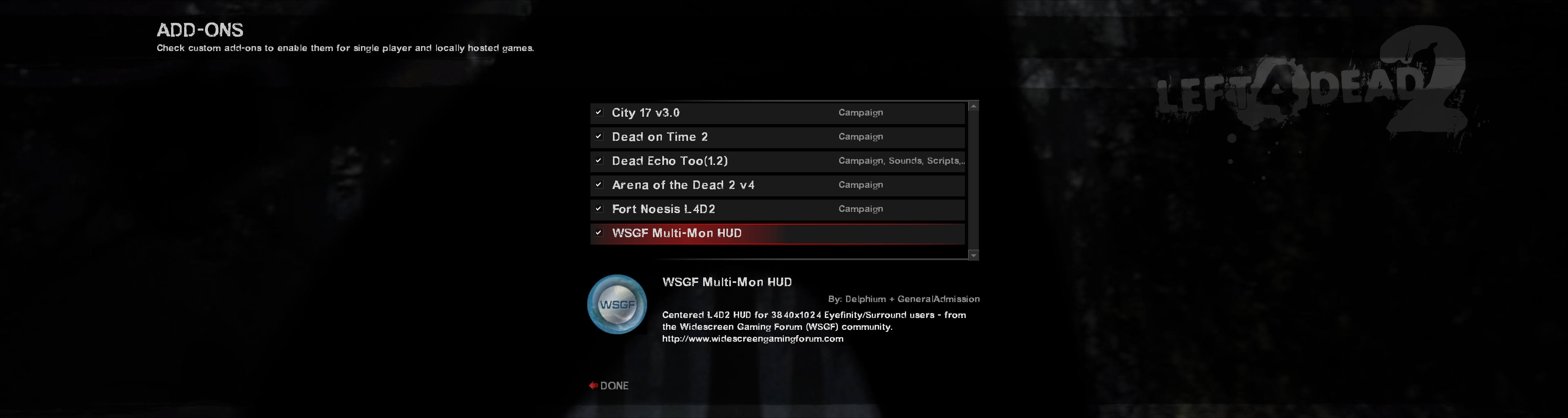
Changes
v1.01 :: 02-Aug-10
- + Basechat.res support
- + Scoreboard.res support
- + WSGF in game icon
- + Improved description
v1.00 :: 30-Jul-10
- + First test release using new .vpk mod method.
WSGF Source Engine Multi-Monitor HUD Editor: How-To Part 1
If you intend to play the game outside of the 4 most common aspects (such as a Bezel Compensated resolution in Eyefinity or Surround) then you will need to create your own custom mod.
Tools
- GCFScape
- WSGF HUD Editor
- L4D2 Authoring Tools downloadable via Steam (under Library > Tools > Left4Dead2 Authoring Tools)
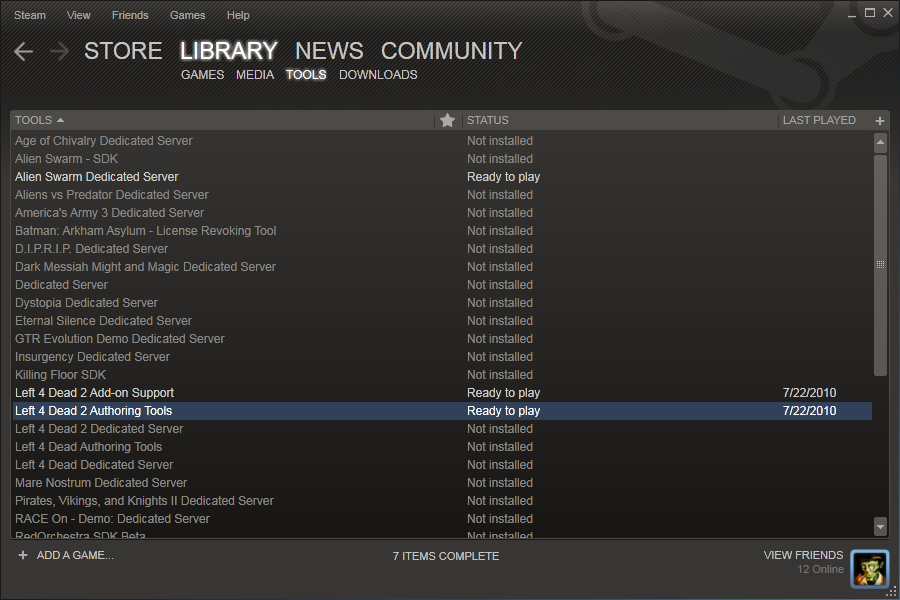
Extracting Config Files
The config files that we need to edit for our custom mod need to be extracted from the pak01_dir.vpk container file located in "Steam\SteamApps\common\left 4 dead 2\left4dead2\pak01_dir.vpk" using GCFScape.
The files that need extracting and then editing are:
Located in "root/scripts/"
- hudlayout.res
Located in "root/resource/ui/"
- basechat.res
- scoreboard.res
Edit Config Files
Now we have our config files we need to edit them using the WSGF HUD Editor online tool to help automate this process. With the online tool enter in your custom monitor configuration including any bezel compensation you have applied. Browse for the extracted .res files and upload them to the tool one at a time. Upon each upload, you will be presented with a drop down menu and a form. From the drop down menu select the profile for the game and file you uploaded.
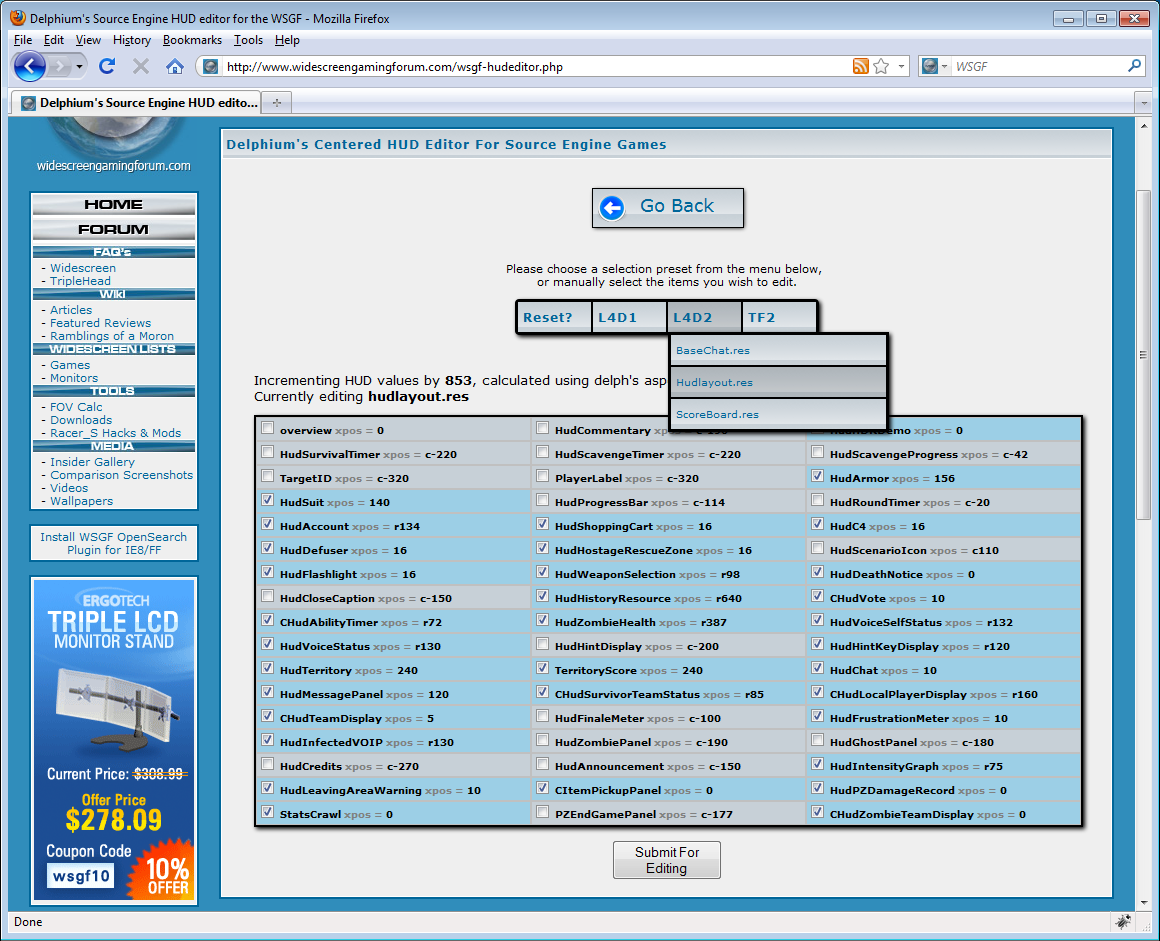
This will automatically populate the form ready for you to submit for editing. Once submitted you are able to download the edited .res file.
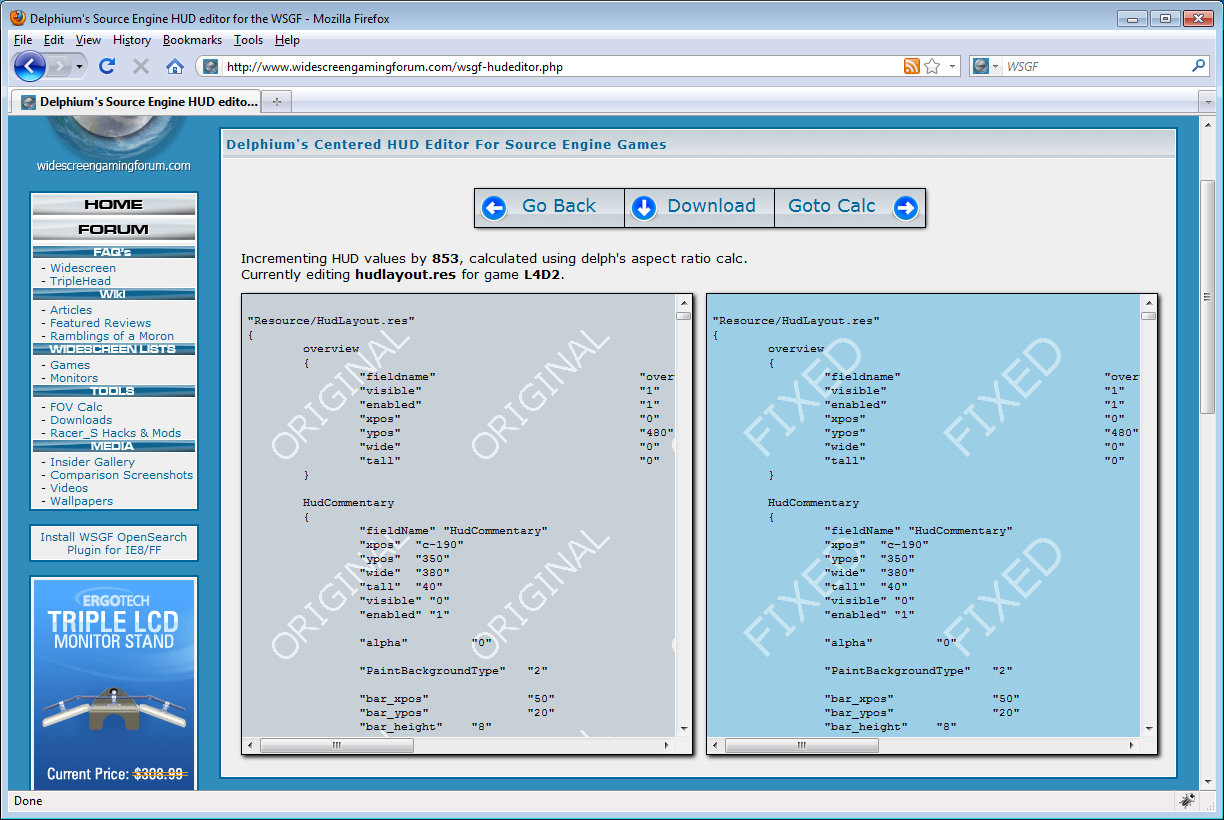
WSGF Source Engine Multi-Monitor HUD Editor: How-To Part 2
Prepare .vpk Mod
Here we need to prepare our custom mod, to do so we must first create a folder in which to put our freshly edited files into. This folder will also be the name of the mod once packed.
The files and folder structure should look like this:
wsgf-l4d2_hud-5760x1080
|-resource
| `ui
| |-basechat.res
| `-scoreboard.res
|-scripts
| `-hudlayout.res
|-addonimage.jpg
|-addonimage.vtf
`-addoninfo.txt

addonimage.jpg and addonimage.vtf are optional icons for the in-game menu. The image is 128px x 128px in size. To create a .vtf image file, you need to import your image into VTFEdit and save as a .vtf file
Contents of addoninfo.txt
The addoninfo.txt file is a metadata file that is required by all Source Engine Add-ons.
"AddonInfo"
{
addonSteamAppID 550
// 550 is the app ID for Left 4 Dead
addontitle "WSGF Multi-Mon HUD"
// Add-on title that shows up in Add-ons list. ~20 chars max
addonversion 1.01
// Version number of add-on version of the form
addontagline "WSGF - L4D2 3072x768 Eyefinity & Surround HUD"
// Add-on tagline or wrap-up- a short description. ~100 chars max
addonauthor "Delphium + GeneralAdmission"
// Name/alias of the author
addonSteamGroupName "Widescreen Gaming Forum"
// (Optional) Steam group related to the add-on. We use this to construct a URL to the group page.
addonContent_Campaign 0
// This addon provides multiple connected maps with a finale
addonURL0 "http://www.widescreengamingforum.com/forum/viewtopic.php?f=57&t=17516"
// An html home page for the add-on that includes a download link.
addonDescription "Centered L4D2 HUD for 3072x768 Eyefinity/Surround users - from the Widescreen Gaming Forum (WSGF) community.
http://www.widescreengamingforum.com"
// Description that appears in the Add-on list screen.
}
Create .vpk Mod
With the edited .res files and addoninfo.txt placed in the file/folder structure as described above, we can now pack our files into a .vpk mod.
Locate vpk.exe which is part of the L4D2 Authoring Tools and is situated in "steam\steamapps\common\left 4 dead 2\bin\vpk.exe" then create a shortcut to this file on your desktop.

To pack the mod simply drag and drop the mod folder (in the example above the folder to drag and drop is "wsgf-l4d2_hud-5760x1080") onto the vpk.exe shortcut on the desktop. This will pack the mod for you and save the wsgf-l4d2_hud-5760x1080.vpk file onto the desktop.
Your Mod is now ready to use. To install the mod:
- Copy the .vpk file to your addons folder located in "Steam\SteamApps\common\left 4 dead 2\left4dead2\addons".
- Launch L4D2 and enable the mod through the in game menu under Extras > Addons.