Red vs Green vs Blue V2 - Extras
Extras
Some things to consider are the goodies that are offered by each card. Nvidia has PhysX, CUDA, FXAA, etc, while AMD boasts App Acceleration and GCN Architechture, among other things. You could do a whole article focusing on these alone, but as this article focuses on the pros and cons of surround setups, I'll leave the standard extras to the specialists to debate and focus on the extras that affect living with 3 monitors.
The Triplehead2Go software has some unpleasant quirks. For instance, some games such as DiRT3 don't recognise that it is a multi-monitor setup, so your nicely centered HUD isn't centered at all - it's spanned. That sucks! At first I suspected the game may have been running in DX9 which was causing the spanned HUD, but MSI Afterburner confirmed that the game was actually running in DX11, so it’s an issue when using the Triplehead2Go.
Screen tearing is something that seems to affect the Eyefinity setups pretty badly. There are always threads about it in the Eyefinity forum. The easiest way to test this is to grab a window (like the Steam main window or a Windows folder with pictures in it) and drag it around your monitors. If your system has tearing, you'll notice the window that you are moving has a split in it somewhere. Usually this will only happen on one or two monitors and will happen in game also. For me, it happens on my two outside monitors (connected by DVI). It's pretty noticeable on my system if you are looking for it.
Just for the curious, the Triplehead2Go seems immune to tearing when using the same AMD card that did have tearing in Eyefinity. What is interesting is that the connection to the TH2G is using the same connection that goes to an outside monitor in Eyefinity that experiences tearing.
On a bright note for AMD users, the update to Eyefinity 2.0 introduces the ability to natively move your taskbar. In this example, I have it set to the center monitor. Bezel correction does not hide the edges of it either, it takes that into account. You can also move it to any particular monitor, not just the center.
Nvidia has also introduced this feature into the 301 series drivers, and it similarly works well, although it is limited to the center monitor only.

Something to note that is common to both systems is that when manually resizing a window using a centered taskbar, you cannot drag the window down past the 'invisible taskbar' on the side monitors. This is not a big problem but worth knowing. However, if you maximise the window on the Nvidia Surround setup, it will maximise to the full monitor. You cannot maximise an Eyefinity window to a particular monitor without extra software such as Hydravision, but because it refused to run on my setup when using 12.2 or 12.3, I cannot comment how it behaves in this situation.
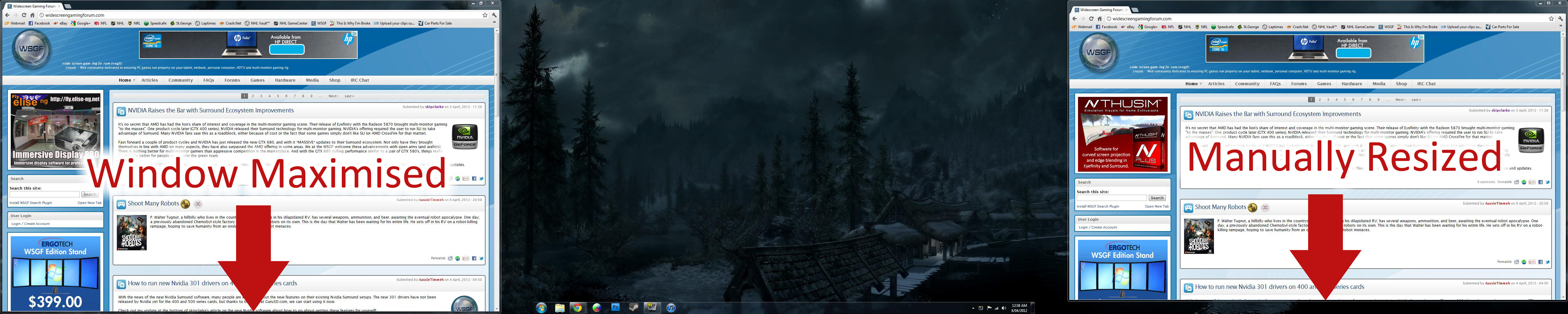
Another point to note is that when the computer initially boots, or when you return to the desktop from a fullscreen application, the taskbar initially appears to span all 3 monitors but then snaps to the center monitor. This happens for both Nvidia Surround and Eyefinity.
