Howto: Unreal Tournament 3 up to 4 players Split-screen with multiple dispays
Hi and wecome to the next of my blog entry where I help you to run PC games in split-screen mode.
For today I have prepared a real treat: Unreal Tournament 3. Eventhou this game was originaly released in november of 2007 by Epic Studios - constant engine updates make this game look grate even today. This fast paced first person perspective shooter is a fine example of Unreal Engine 3.0 possibilities. And since the game is developed by the same studio as the engine itself, it has a lot of features which are ment to promote UTEngine and are not availible through traditional menu. Today we will take the advantage of this fact to play this title in split-screen mode.
I. How to run the game in SS
II. Controller configuration
III. Multi monitor setup
IV. Results and summary
I. How to run the game in SS
Now this part is VERY easy. Simply start a game on a map and with settings that you desire. You can play with bots, mutators in multiplayer, with or without vechicules etc.
Bring down the console by pressing 'tab' key and enter:
DebugCreatePlayer 1
Now as you can see a second player was added. Each player display is vert- compared to singleplayer fov - however the game is very much playable like this.
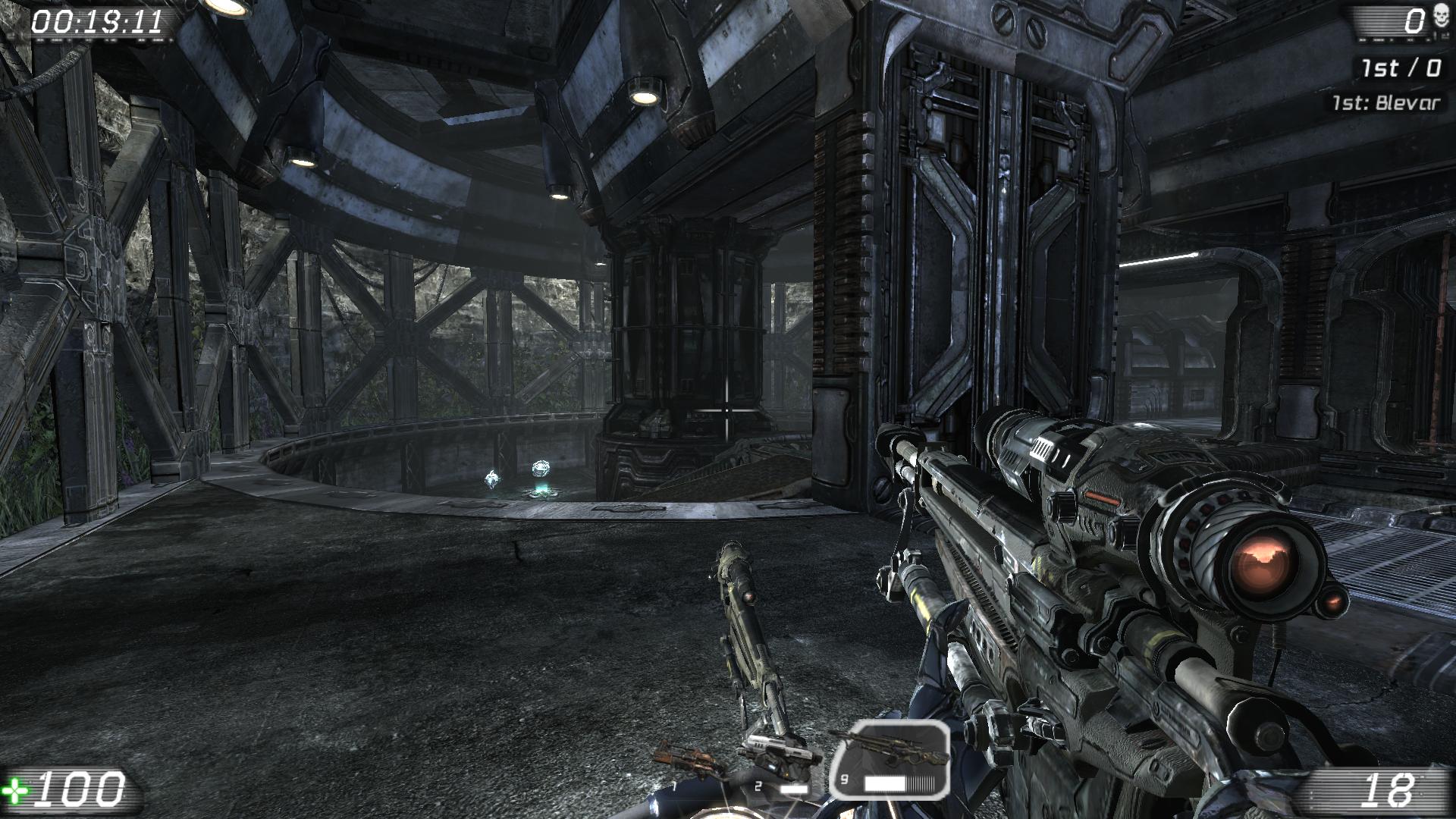
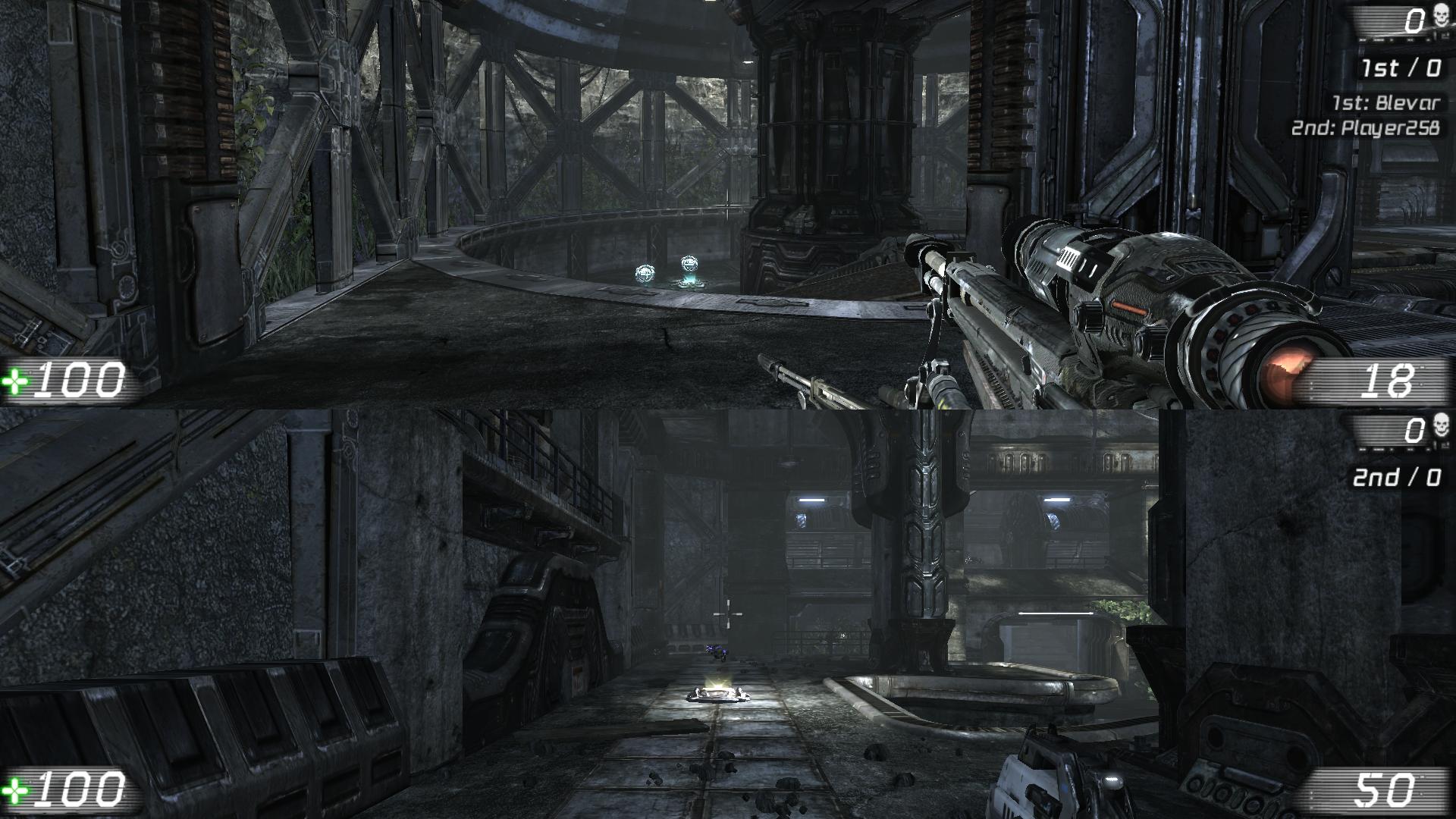
Now to add additional players enter in console:
DebugCreatePlayer 2
DebugCreatePlayer 3
The result:
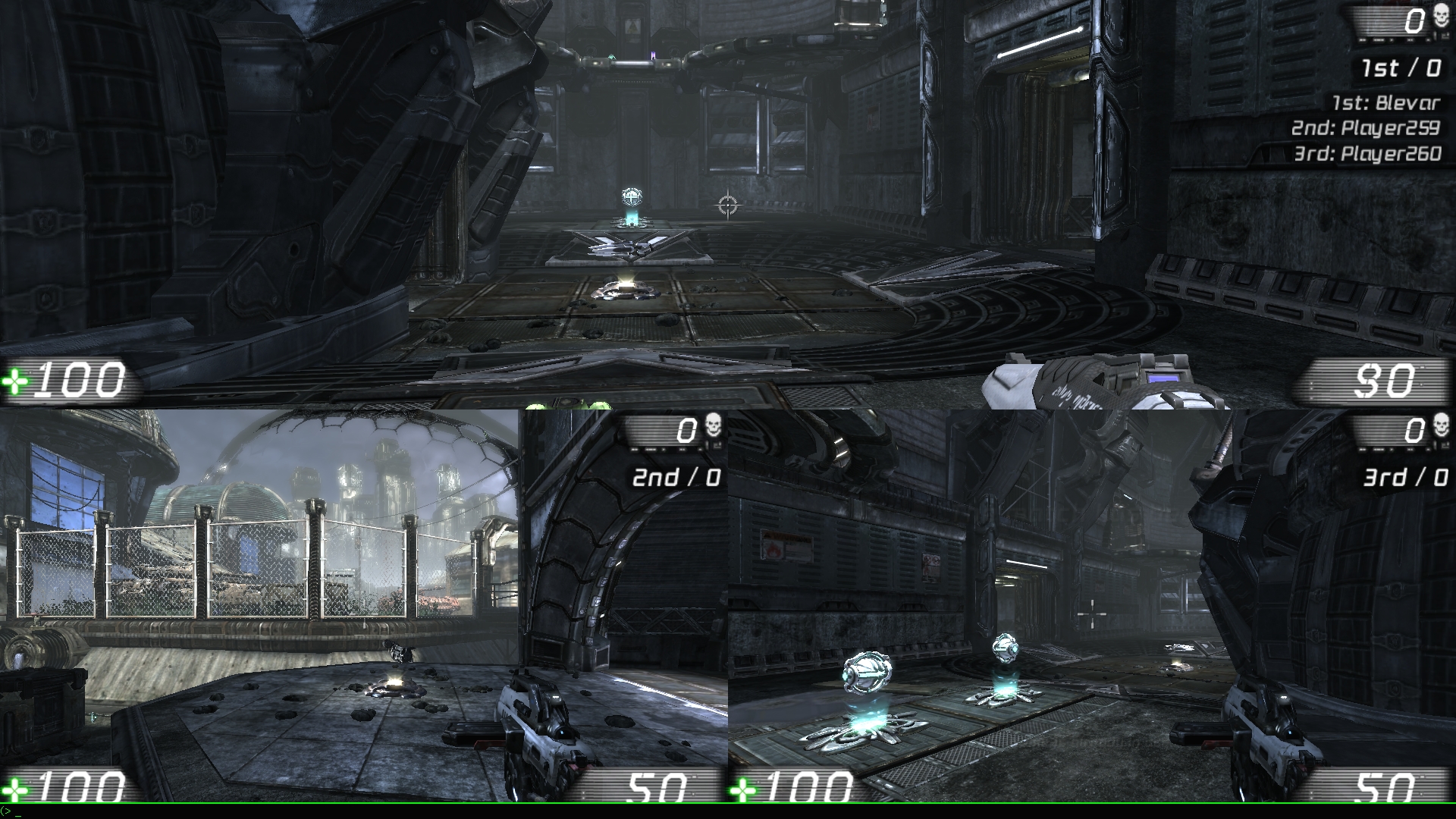

Now as you can see in 3 players mode player 1 fov is still vert- but for players 2 and 3 fov is exactly the same as in single player.
In 4 players mode everyone has the same fov as in singleplayer mode.
Hud is the same size (not scaled down) for every player as in SP mode.
Positon of players displays are:
In 2 players SS:
Player1
Player2
In 3 players SS:
Player1
Player2 Player3
In 4 players SS:
Player1 Player2
Player3 Player4
Unfortunately there is now way to swap or change the display areas for players - but this shouldnt be much of a problem.
To remove players use:
DebugRemovePlayer 1
DebugRemovePlayer 2
DebugRemovePlayer 3
To swap controllers between players use:
SSSwapcontrollers
To set the target player for console... for example giving someone god mode use:
SetConsoleTarget X
where X stands for id of a player - 0, 1, 2 or 3
note that menu is usable only when player 1 (id=0) is the console target.
II. Controller configuration
I sugest every single player to use game controller. Not because I prefer gamepads (which I dont) but because gaming on a keyboard+mouse gives a hudge advantage over players with game controllers. So not to spoil the fun for the others just have everyone use similar input device.
UT3 comes preconfigured to be used with XBOX360 Controllers however it is possible to configure any gamepad to be used with this game. Thou it is very complicated involves ini edits and multiple restarting of the game simply to check if setting you entered are correct. Because of that Im not going to explain exactly how to setup your game pad ingame but rather strongly suggest using Racer_S's "x360ce vibmod" known as Xbox Controller Emulator availible HERE. This will simply save you a lot of time and works briliantly with UT3.
Now for the hard part... Configuring your controller to work with the emu.
edit 'x360ce.ini'
If you want to use a controller only for Player2 simply rename [PAD1] to [PAD2].
If you own more controllers copy paste settings for [PAD1] and rename the titles to [PAD2] [PAD3] and [PAD4]
also change Index=0 to Index=1 Index=2 and Index=3 acordingly.
Save and check you key bindings with XinputTest.exe
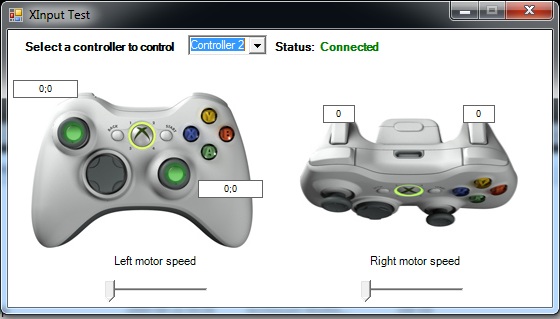
If you are not satisfied with your binds you will have to edit 'x360ce.ini' - Unfortunatelly due to hudge amount of controllers on the market I can't help you here.
Once you are finished copy 'x360ce.ini' and 'xinput1_3.dll' to your 'Unreal Tournament 3\Binaries' directory
Emu allows for up to 4 controllers to be emulated which is exactly the amount we will need.
Or if you own 4 Xbox controllers - you dont need any emu. Just turn them on and make sure the indicator lights are glowing on each controller nextto a different id. You are ready to go.
Id like to add that if you want to combine for example 2 Microsoft Controllers and two Alternative game controllers you will have to configure Xbox controllers in the Xbox Controller Emulator too.
Up until today I havnt found if it is possible to turn on any aiming aids availible on gaming consoles. However if you know a way please let me know and I update this blog include your solution.
III. Multi monitor setup
Now for the fun part :)
Due to Vert- nature of this game results may varry. I have tried couple of setups and here are my findings.
I have tried using Widescreen Fixer and found out that it works up until UT3 Version 1.1. Since I own UT3 on steam Im kinda restricted to todays version of the game which is 2.1. Doesnt matter thou because there are alternatie solutions :)
First setup is traditional triple wide.
Singleplayer is Vert-

Two player split screen is even worse:

Thee and four players in my opinion are unplayable due to Vert- and bezels on the displays:


When using two displays side by side
Singleplayer
Still Vert- but this is the FOV which u get when you play in 2 players split screen using only one display

Two and three players split screen modes are unplayable because player 1 will get unplayable fov:
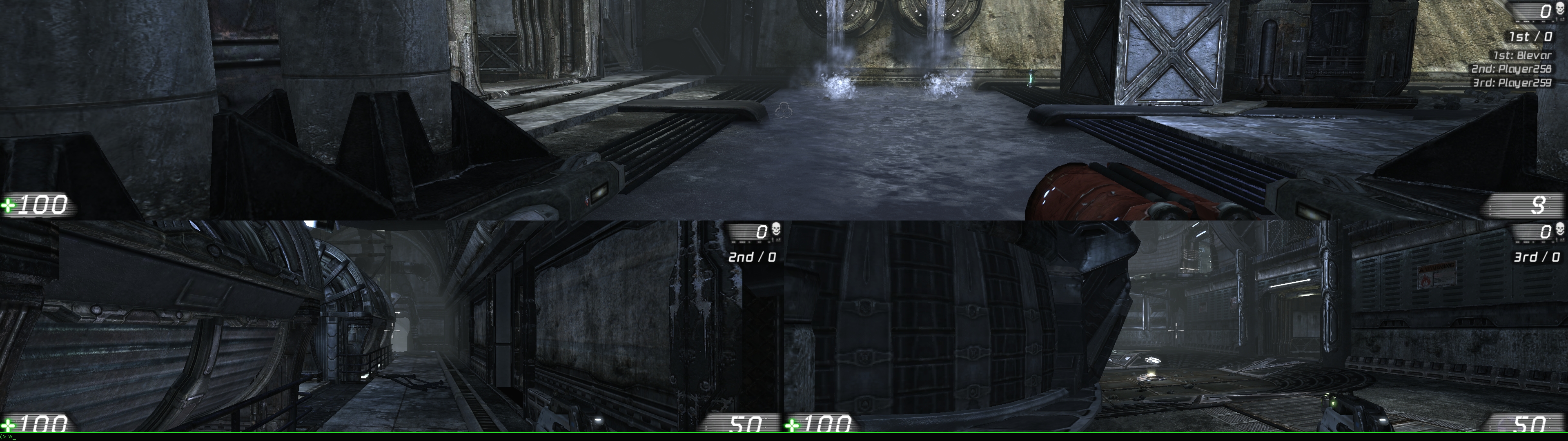
However 4 players split screen is grate. Each player gets the same fov as in 2 players SS mode when using single display:
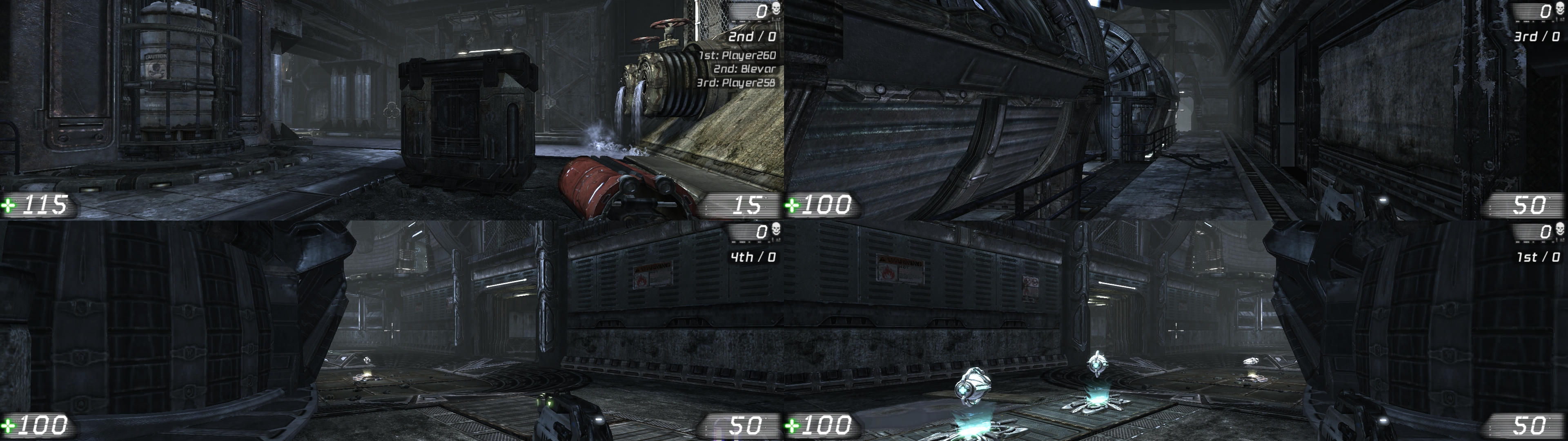
Now lets try stacking one monitor ontop of another:

Results:
Singleplayer looks crazy but when you add second player suddenly everything makes sence. Mainly both players get the same fov as in single player. In my opinion this is the best way to play in two players mode. The only flaw is that hud is scaled up (twice as big as in single display mode)
 <->
<-> 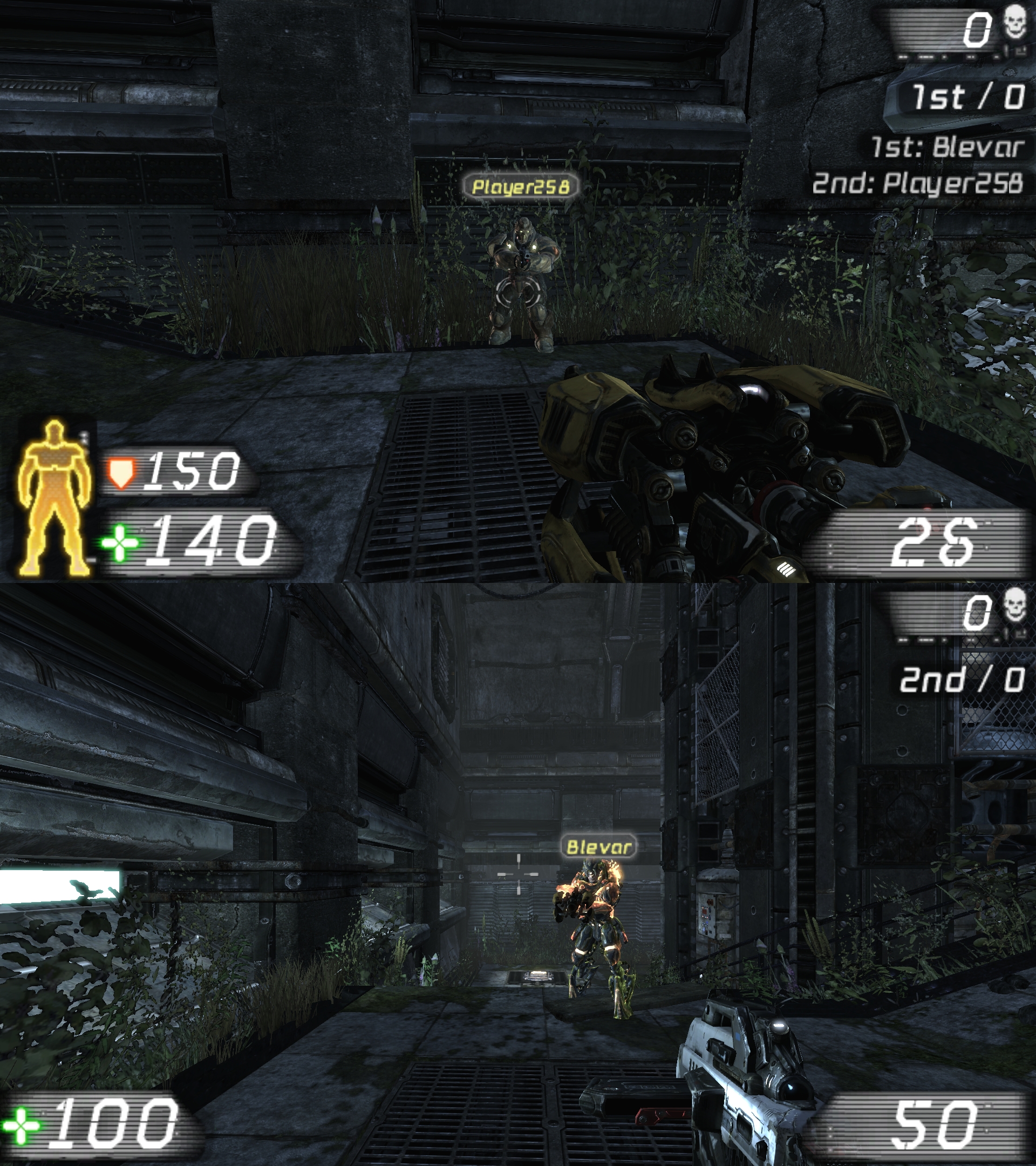
As far as three or four players mode are concerned they are playable but due to the fov other solutions might be prefered.
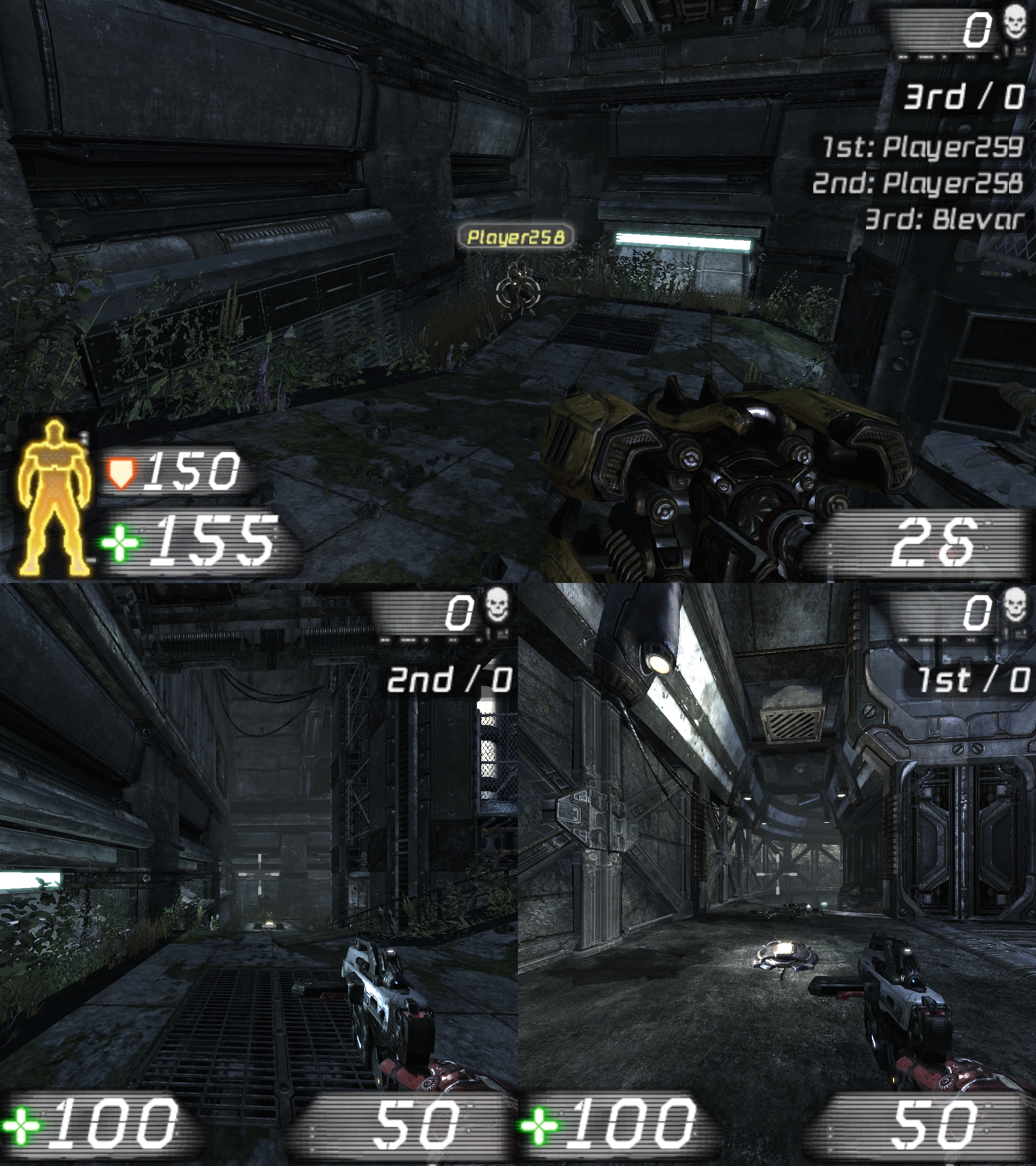 <->
<-> 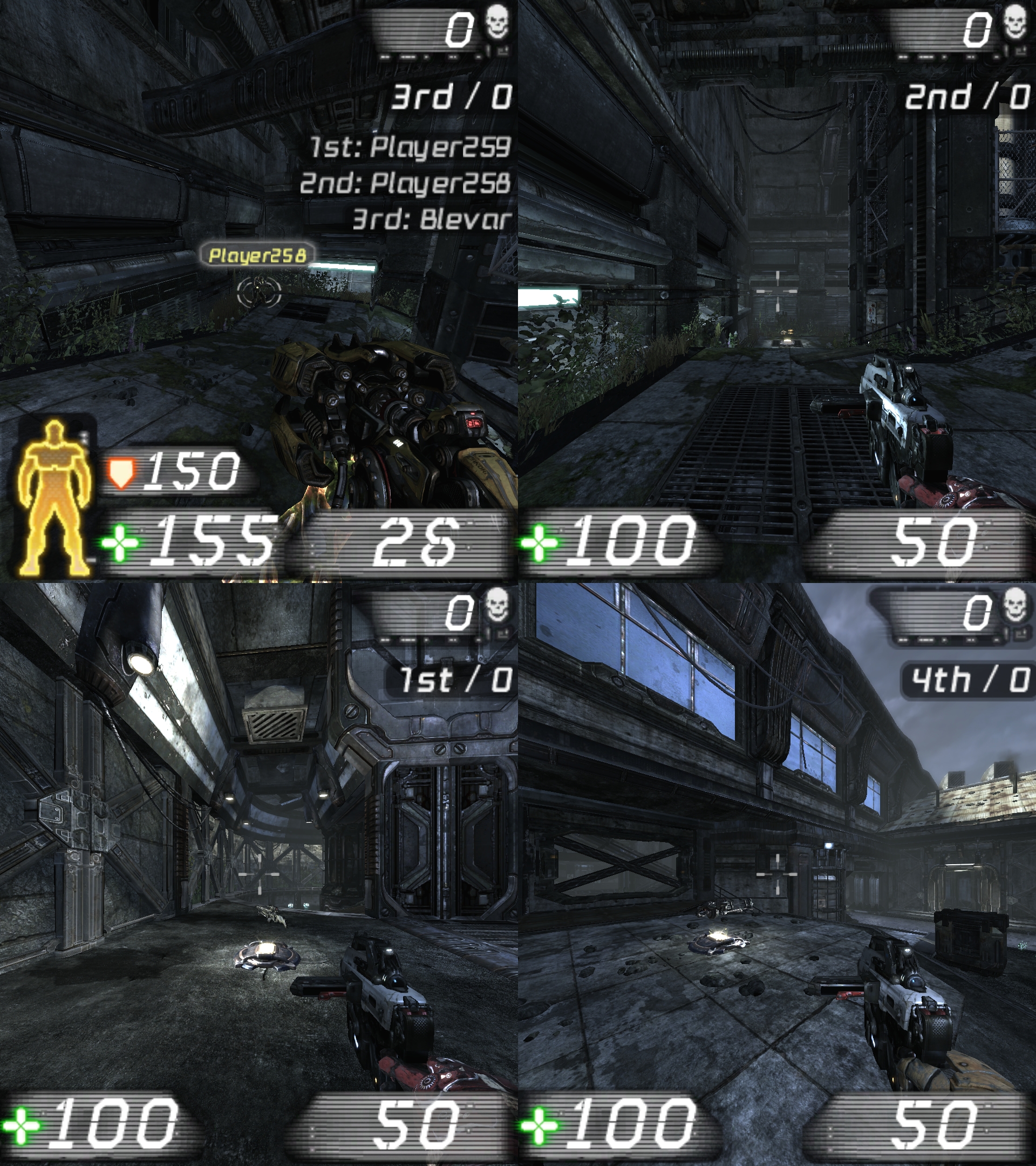
Now for the most exotic setup.
A three player split screen where each player is given a sperate display. To do so we will need a help of SoftTh.
What you will need to do is to setup your displays to be arranged like this:
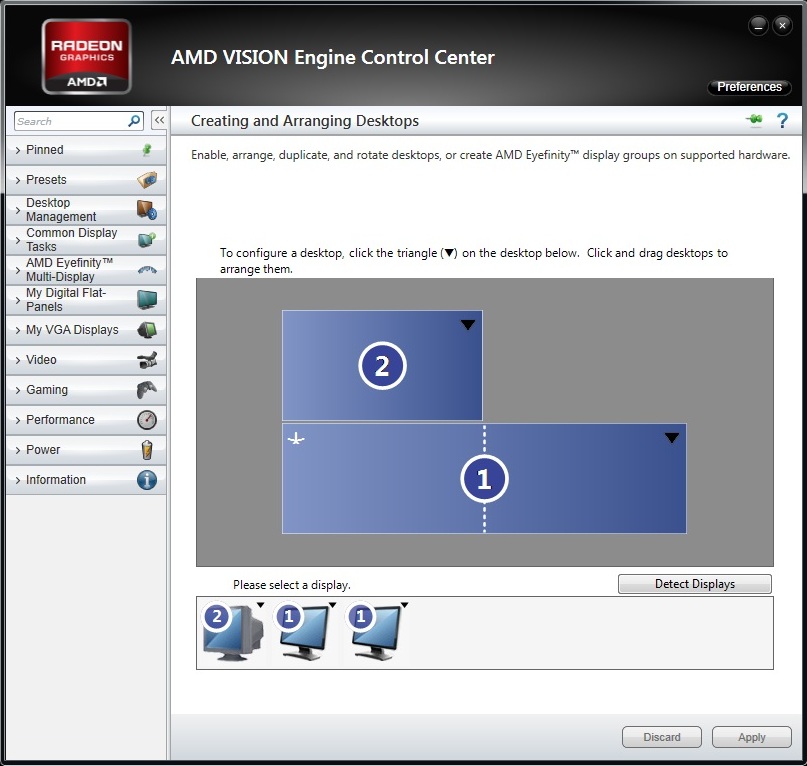
Ofcourse using SoftTH you dont need an Eyefinity group. The idea is only so that the upper right corner wont be displayed. This arangement will allow you to use ingame menus without many problems.
Secondly download SoftTH v2.08b HERE get the 32bit version even if you run 64bit OS.
No configuration is needed. Simply extract the archive in to your 'Unreal Tournament 3\Binaries' folder and run the game. Change the resolution in the game's options menu.
Results
Niether single nor two player or ever three player split screen setups are playable:
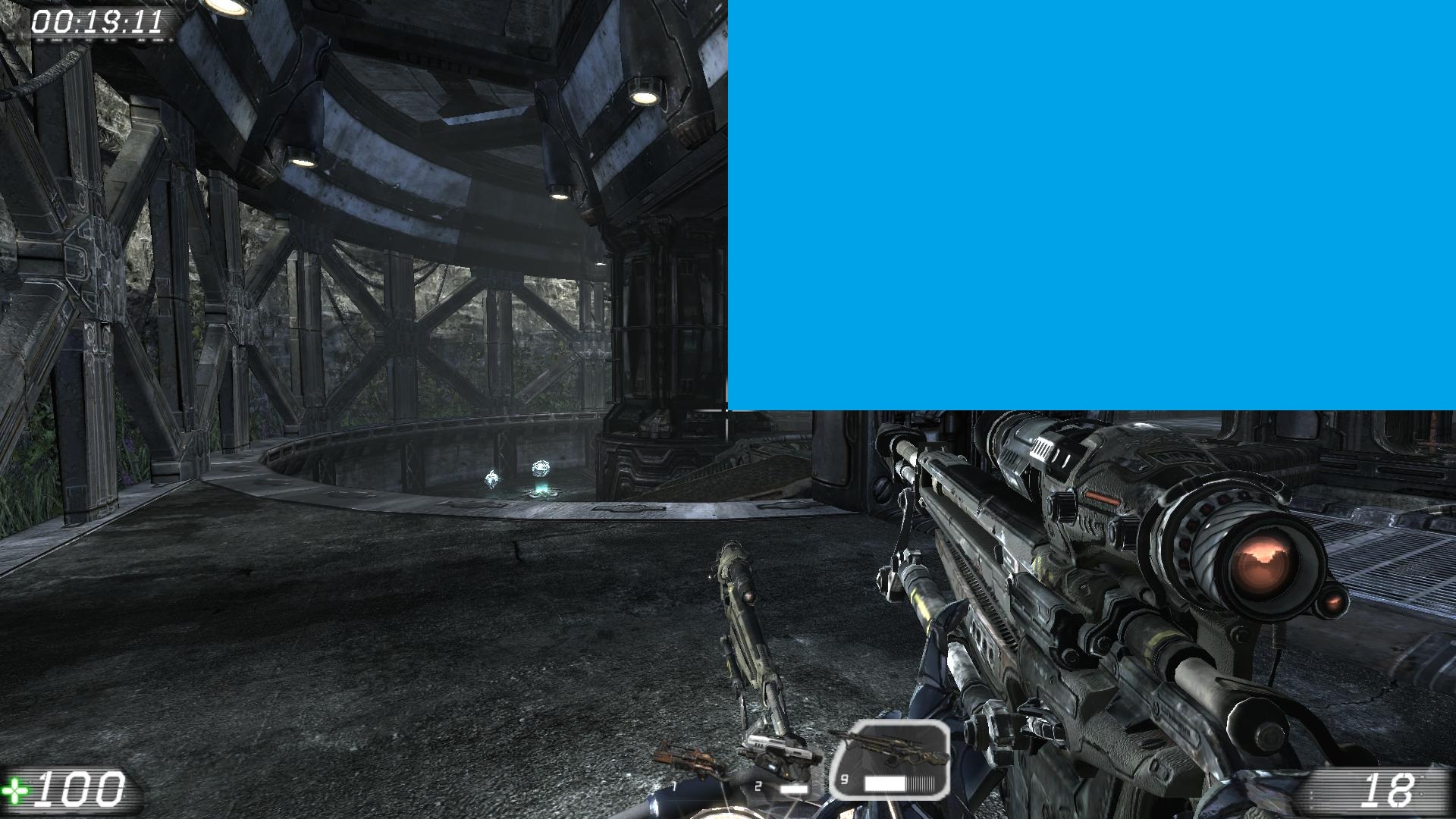 <->
<-> 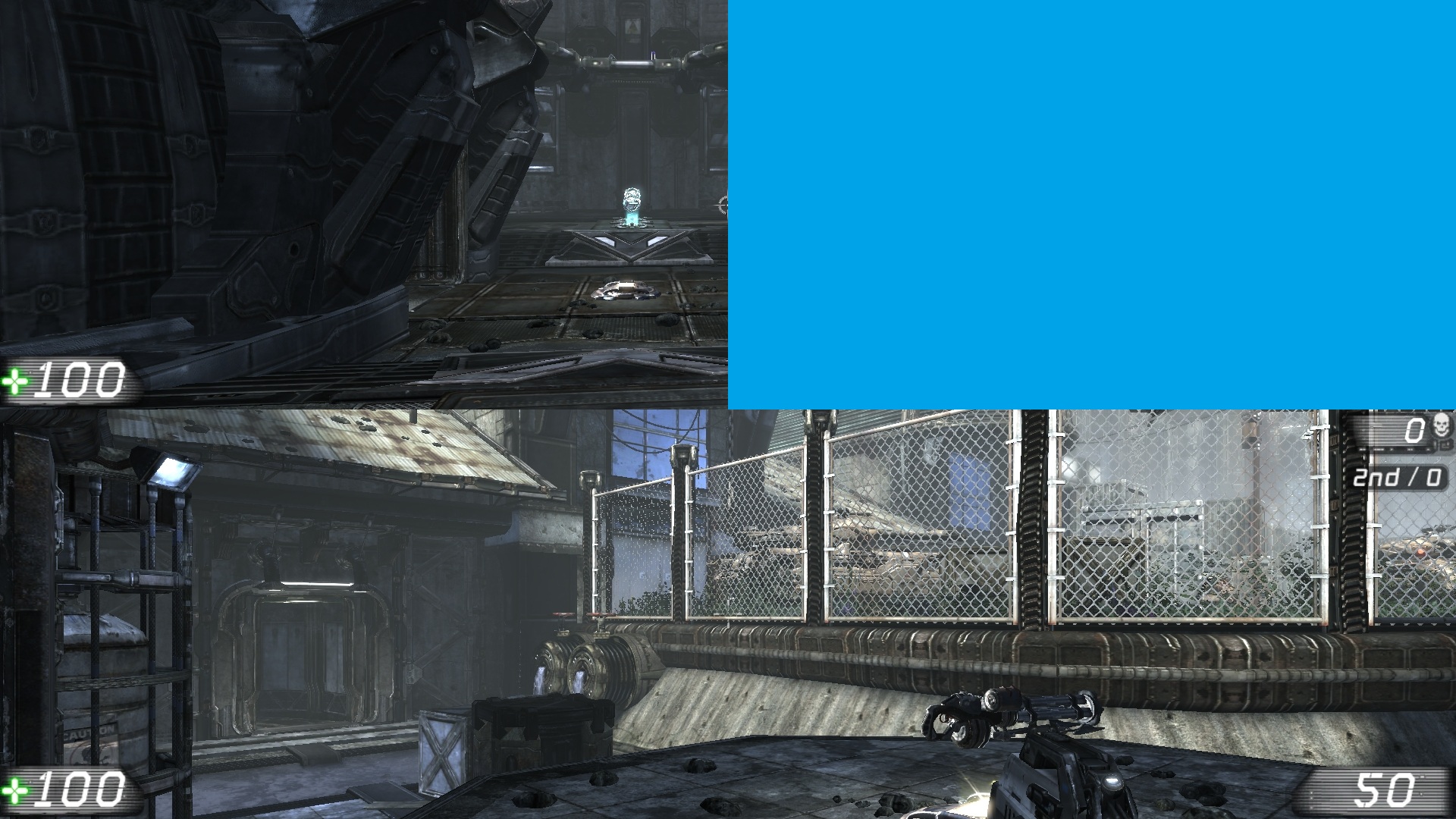 <->
<-> 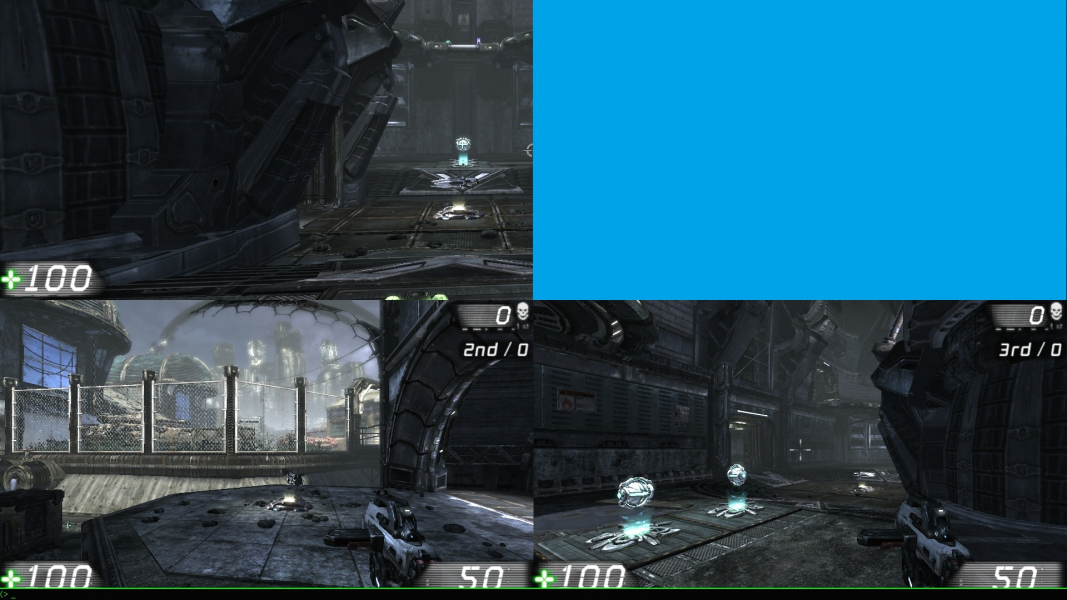
But when you add 4th player then 3 players can play without any gliches. Each player gets his seprate display and each displays fov is exactly the same as in singleplayer single display mode.
Note that if you want to play like this you will have to turn off auto respawn or you will have one player respawning not doing anything.
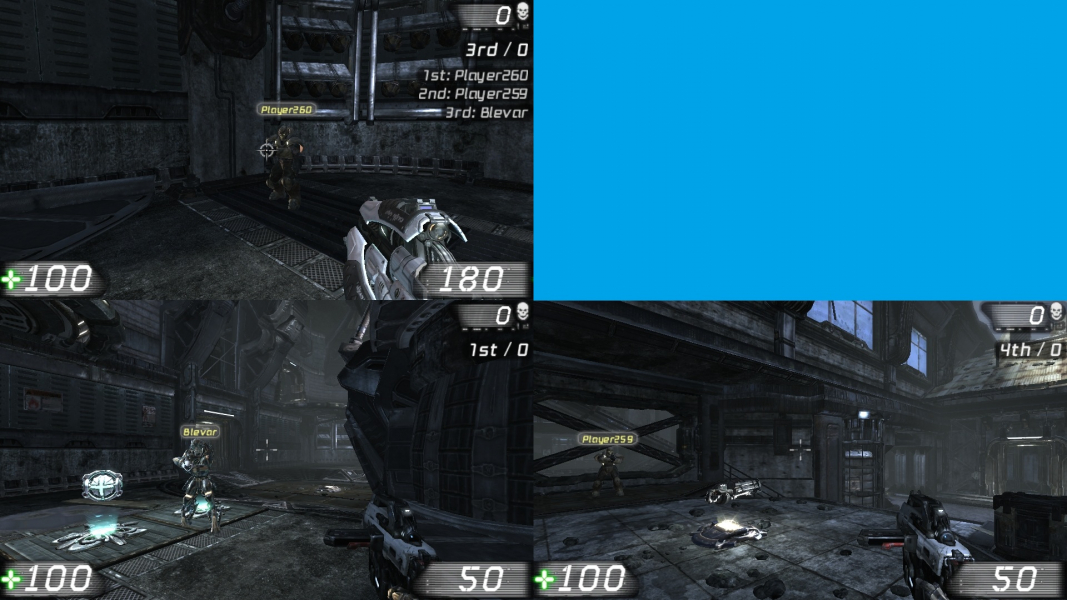
Note that in this setup player 2 wont be able to play - so adjust your controller config acordingly.
IV. Results and summary
For the results. I must say that this game runs extreamly well even on low end PCs and crazy high resolutions didnt stress my PC much. Gameplay was smooth even on my brothers Radeon 5770 when using two displays.
Adding and removing players from the game is very easy. The only thing thats time consuming is controller config. But once you are done with that anyone can just dropin or dropout of the game whenever you want.
For the summary. If you want to play this game in single player I recomend using just one display. For two players stack one display on top of another. For three players go for the SoftTH way.
This way each player will get seprate display which will display the same amout od data as in single player single display mode.
As far as 4 player modes are cncerned either go for two monitors side by side or on top of eachother whatever your preference is. However in My opinion side by side usually gives better expirience.
UT3 is a grate game to be played in split screen I had tons of fun with it and I highly recomend as a SS game for PC.
Your opinions are most welcome. If you have something to add or know a way to improve SS gameplay please let me know. Id also like to try the game with Widescreen Fixer if a patch for UT3 will ever be released.
Hope you enjoyed the read.
