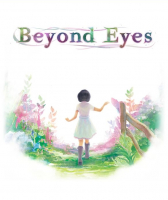Baseline (Widescreen) Solution & Issues
Native Hor+ support.
Although some specific resolutions like 1280x768 or 1024x640 are not part of the in-game resolution list, the game will use whatever resolution the desktop is set to.
Ultra/Super-Wide (21:9/32:9) Specific Solution & Issues
Native Hor+ support. Same issues as Multi-monitor.
Eyefinity / Surround Specific Solution & Issues
Native Hor+ support.
- There is no main menu. After the Tiger & Squid logo, press a key to go from start screen to loading screen to the game proper. Use the pause menu to access all settings.
- FMVs are Vert- and the transition to real-time rendered graphics is a bit awkward: Vert- FMV, stretched final frame, then Hor+ 3D.
- If you switch to a single-screen resolution through in-game settings, the picture will be forever pillarboxed - you won't be able to switch back to Multi-mon on your current savegame !
To restore automatic aspect ratio detection:
- delete or rename the .json file in Steam\steamapps\common\Beyond Eyes\Saves\
- delete the registry key HKEY_CURRENT_USER\Software\Team17\BeyondEyes
4k UHD Specific Solution & Issues