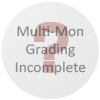Baseline (Widescreen) Solution & Issues
1.Download the Undying Widescreen Fix. --> http://community.pcgamingwiki.com/files/file/422-clive-barkers-undying-w...
The fixed UndyingShellPC.u prevents the issue of journal pages getting cropped when running in widescreen normally. It also adds screen resolutions commonly used on modern systems to the video settings screen.
2.Download dgVoodoo2 wrapper - http://dege.freeweb.hu/dgVoodoo2.html and extract it to ...\Clive Barker's Undying\System
Copy 3 files: D3DImm.dll DDraw.dll and D3D8.dll from folder MS to the System folder
Run dgVoodooSetup.exe and make settings - see additional Screenshot Voodoo Config.
Run the Game, go in Video Options and click on the right side Change Driver - the Game restart - select Direct3D Support.
3.FOV edit --> go to \system.Open user.ini. Find these lines:
DesiredFOV=90
DefaultFOV=90
Change the values to set your FOV to your preference. I recommend 100 for 16:10 displays, and 106 for 16:9 displays.
The cut-scenes are rendered ingame and most are anamorphic. FOV has no bearing on them. One exception - when the monsters drain your HP to zero, they can perform "finishing moves" that trigger a brief cut-scene (and kill you). In widescreen, the cut-scenes have reduced black bars, but are hor +, dependent on your FOV.
Ultra/Super-Wide (21:9/32:9) Specific Solution & Issues
Point 1 and 2 same as above.
3.FOV edit Same as above. Change the values to 122 for 21:9 displays.
4.Resolution edit --> go to \system. Open system.ini. Find these lines:
FullscreenViewportX=xxxx
FullscreenViewportY=xxxx
Change them to set your resolution.
Eyefinity / Surround Specific Solution & Issues
4k UHD Specific Solution & Issues