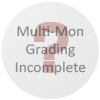Baseline (Widescreen) Solution & Issues
Simply select your desired resolution from the options screen. The aspect ratio is calculated automatically. Settings are saved in C:\Program Files\Eagle Dynamics\Ka-50\BlackShark\data\scripts\options.lua
Screen change: Hor+ with Vert- leftovers.
Although fixed cameras are hopelessly Vert-, the zoom will provide Hor+ gameplay on the cockpit and external free cams.
Note that 'shkval+camera+ABRIS' mode can also be used in widescreen. The 3D scene will be Vert+ so you'll have to zoom in on the cockpit view.
See additional screenshot 16:9, 'Shkval screen + Camera screen + ABRIS.
Ultra/Super-Wide (21:9/32:9) Specific Solution & Issues
Eyefinity / Surround Specific Solution & Issues
There are two specific modes for Surround:
- '3 screens': one render per screen for minimal edge distortion, bezel "hops" included.
F4 cam is Hor+ in 48:10 compared to 16:10. Unfortunately the cockpit view feels very weird (the side doors are on your side panels i.e in front of you) and zooming out breaks the perspective even further.
- 'Shkval screen + Camera screen + ABRIS': targeting camera display on the left monitor, tactical map on the right monitor and centered 3D scene.
4k UHD Specific Solution & Issues