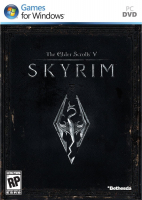Thanks a lot to helifax for this solution...
UPDATED TO LATEST 1.5.24.0.5:
Download this plugin and put it in the "Plugins" folder of WideScreen Fixer. Later today the plugin will be part of WSF which you can download at Widescreen Fixer.
LATEST 1.4.27.0.4 -IMPROVEMENTS ADDED:
Made some various improvements to the fix:
Fix will now enable itself automatically after 4 seconds once the TESV.exe was launched into execution - So no more manually enabling it.. Please test this and let me know if it works (Main menu should be perfectly scaled)
Fixed map markers offset
Improvement in the text placement in books and scrolls Now the text should be placed correctly and all the text should be visible.
Fix is now available as part of Widescreen Fixer
Separate file:
Plugin for Dopefish famous Widescreen Fixer !!!!!
Simply download this plugin, put it in the "Plugins" folder, start the game and activate the fix!!!
LATEST 1.4.27.0.4
Plugin for Dopefish famous Widescreen Fixer !!!!!
Simply download this plugin, put it in the "Plugins" folder, start the game and activate the fix!!!
Fixed in this release:
- Books , no longer require a toggle. Now work 100% (Scrolls too). Minor bug found when using Xbox0360 controller: After viewing a book the hud moves to the left. It can be repositioned by pressing Start button twice. For Mouse+ Keyboard this doesn't happen...weird.
- Map is functional 100% no toggles are required. Map is now proper scaled and markers work correctly. Minor bug is when clicking on a marker: The menu appears on the right monitor but is 100% workable.
- Correct Aspect Ratio and full usage of skill menu. Skills are now properly displayed. Hud is properly displayed. Minor bug: Navigation with the mouse in the skill tree is wrong. I recommend the keyboard. Once a skill is selected to invest in the menu appears and the selection can be done with the mouse.
- Items are automatically scaled and centered based on your resolution.[b]
- [b]Hud is centered. Sometimes when reverting from MAP the onscreen elements might appear on the left monitor. Hit ESC 2 times to correct this.
- Updated to work with the latest WSF build (big thanks to dopefish)
- Support for monitors starting from 2- 1001 monitors with nVidia Surround & Eyefinity Autodetection (thanks to WideScreen Fixer and dopefish for this)
- Text and icons in Loading Screens are now correctly displayed. Minor bug is found only when pressing Continue from Main Menu...
- The game required alot of modifications to make it work "natively". All modifications are made in the games engine.
Version 1.4.21.0.4
Plugin for Dopefish famous Widescreen Fixer r312 - 2012 February 10, 20:13:48 EST !!!!!
Simply download this plugin, put it in the "Plugins" folder, start the game and activate the fix!!!
Places where you will want to deactivate the fix are:
- Loading screen (if you want to read the text :P )
- Before reading a book.
- Before entering the map.
Important!!!
I made some modifications for resolution detection, HUD Width and HUD offset calculations and Now supports every configuration from 2 monitors to 1000001 monitors:)
Now for a 5 monitor config the hud will appear on the 3rd monitor.
Now for a 2 monitor config the hud will appear half on 1st monitor and half on the 2nd monitor (In the center of the whole rendered image).
Important note: Item location is still fixed, so items and magic may look shifted more or less to the right/left
Like before:
========================================================
Go to http://www.widescreenfixer.org/test.php and download the WSF. Unpack it. In its folder you will see a folder "Plugins" where the you must put the dll file from my post. Launch WSF and select Skyrim from the list. Press the little cog on the right to configure it:
For Eyefinity disable automatic detection and put your resolutions: Normal is 5040x1050 (without bezels) Corrected is 5230x1050 (with bezels) Click on save and close the config window
Start the game and during the Bathesda intro movie enable the plugin (default is numpad *)
Play the game;))
Before viewing the map and reading books you will need to disable the plugin to work properly. After just enable it again to have everything corrected.
Let me know if it works;))
Ps: Just to be safe, as some people mentioned SkyrimPrefs.ini can get corrupted, put the file as read-only, Although my plugin doesnt write to files and I suspect a mod or something else modifing the file:)
Nvidia Surround Users can leave it on auto-detect mode
Big thanks again dopefish for providing the source code that I needed and info!! and for letting me to add more material to your already awesome tool!!
Legacy CT Tables :
V2 Is out with toggle keys:
It contains:
- Centered HUD (by default)
- Correct map + Correct POSITION OF CUSTOM MARKER
- Map will automatically switch to correct mode when pressing the default M key.
- Exiting the map by pressing the M key will automatically switch to CENTER HUD
- Workaround for BOOKS and SCROLL reading (using the B key prior to hitting ENTER A BOOK)
- Pressing the B key will automatically switch to CENTER HUD, after reading a BOOK
- Legacy STRETCHED HUD binding to 0 key on normal keyboard (NOT NUMPAD)
!!!!!!!!!!!!! If you switch to a mode don't forget to toggle back to the center hud mode (by pressing the same key again). Otherwise you will be stuck in that mode!!!
HOW-TO USE:
To add your custom Resolution open the FILE in NOTEPAD++ and search for 5230 and 1743. The first number replace it with your Eyefinity/Surround Width Resolution. The second number is the resolution of one monitor. For example: 5230/3=1743. DO NOT CHANGE ANYTHING ELSE!!!
Updated the CT Table to support the latest official Version on Steam - 1.4.21.0.4
Download Location:
CT table for 1.4.21.0.4 (NON BETA)
Based on request I updated the CT table to be compatible with Skyrim 1.3.10
Download location:
CT table for 1.3.10
1. You need Cheat Engine installed.
2. Download this file, and unrar it in your PC Version 1.0 & 1.1 Only!.
3. Open the Game and ATL+TAB
3. Open the table.
4. Select "YES" to load the script.
5. ALT+TAB & Play the game.
Note: Kayden, using helifax' solution V.2, put together, in a comprehensive .rar file, a pack of tables for common multi-monitor resolutions (5760, 5040, 4800, 4320, 4098, 4080, 3840, 3072 and 2400), you can download it from here.