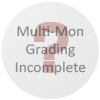DO NOT play in Battle.Net while using this hack. You might get banned. You have been warned!
First, you will probably need Brood War installed - I don't think this works if you only have vanilla Starcraft. Make sure you have the latest version of the game. Connecting to Battle.Net should auto-patch your installation if it isn't already at the latest version.
Download the file above
Extract it anywhere you please. Now, edit the file "ResSettings.ini."
Probably the simplest thing to do is to just change these lines:
ScreenWidth0=640
ScreenHight0=480
to your preferred resolution. If you do this, I would not recommend anything higher than 1440x900 - the bigger the resolution, the smaller everything is.
But if you want to get fancy, you could try setting multiple incrementing resolutions through this config file. That way, you can have sort of a zoom in/out functionality. If you do this, you can switch resolutions by pressing the + or - keys.
After setting your resolutions, run "InsectLoader.exe" to play Starcraft with the hack.
For me, doing this threw an error message - that Starcraft was installed improperly. Re-installation didn't help. So I did a bit of regmoning and found a solution in case this happens to anyone else.
If you get such an error, go to the directory where Starcraft.exe is located. Create a file there, and call it "scfix.vbs".
Copy and paste this text into it. Note - I've only tested this in Windows XP 32-bit.
Set WshShell = WScript.CreateObject("WScript.Shell")
set svc=GetObject("winmgmts:root\default:StdRegProv")
Wscript.Quit(svc.setStringValue(&H80000002, "SOFTWARE\Blizzard Entertainment\Starcraft", "Program", WshShell.currentDirectory & "\Starcraft.exe"))
Double-click it. After you do this, InsectLoader should agree the game is installed properly.
If you're using a 64-bit OS and this doesn't work, try pasting this text into the file instead:
Set WshShell = WScript.CreateObject("WScript.Shell")
set svc=GetObject("winmgmts:root\default:StdRegProv")
Wscript.Quit(svc.setStringValue(&H80000002, "SOFTWARE\wow6432node\Blizzard Entertainment\Starcraft", "Program", WshShell.currentDirectory & "\Starcraft.exe"))
I can't promise this will work any better, but try it - clear the vbs file, paste the above text into it, and run it again. See if InsectLoader works after that.
Note: Game has been reported to be buggered running this solution. The camera scroll breaking is fixable in this updated one by shifting back to 640x480 then back to the res you were in... but the crash as level completes is still there.
OR
You may try the hack at http://diabloonvista.uw.hu to run Starcraft on windowed mode and with a custom resolution.